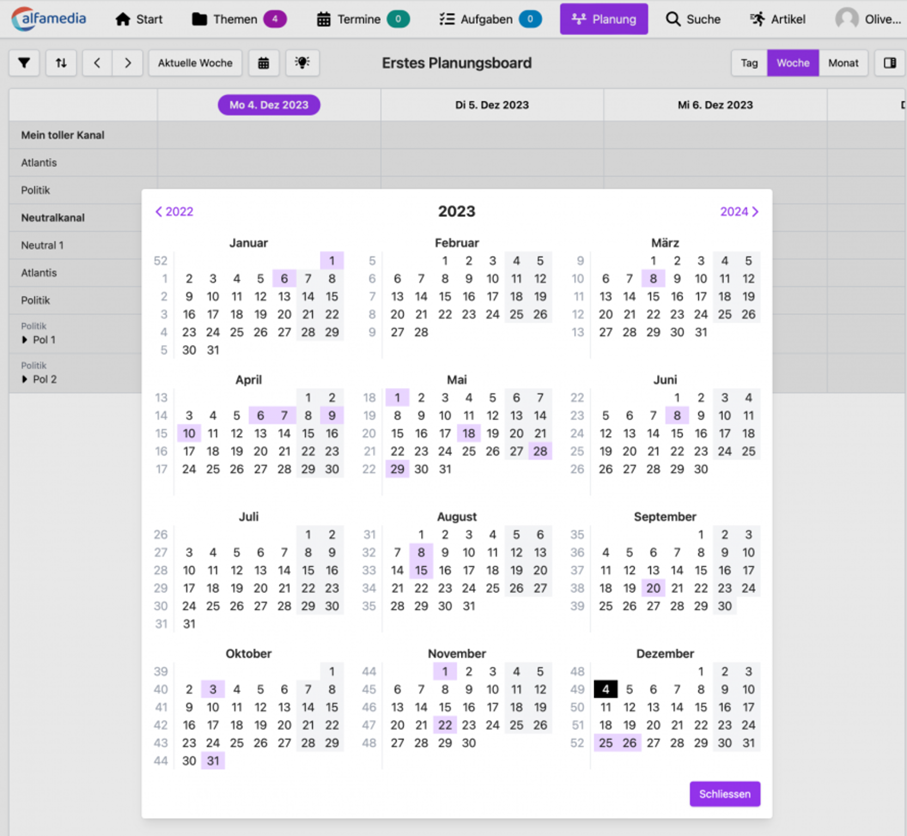New versions: 2023.10, 2023.11 and 2023.12!
In this overview, we would like to introduce you to the innovations and improvements that we have implemented in our products for you in Q4 2023.
BusinessLine
ProductionLine
ContentLine
BusinessLine
AdSuite
AI-based search module
The functionality described here is not part of the AdSuite standard, but is subject to a separate licence. If you are interested, please contact the consultant responsible for you or use one of the contact options listed here.
If the “AI support for search” option is activated on the “AI support” client tab, an additional button appears in the search dialogue in ASM, which can be used to start the AI-based search.

Clicking on this button opens a window in which the search query can be entered. It does not matter in which language the query is entered. By clicking on “Send search query to AI”, the search query is analysed based on AI.

The result is displayed below the text field after a few seconds. By clicking on the “Apply as filter” button, the filter conditions found are entered in the corresponding search fields; clicking on the “Apply as filter and search” button also starts the search for matching entries.
You can find more information on the new AI function in our DokuWiki. There you will find entries on configuration, detailed screenshots, information on criteria, search suggestions, history and fine-tuning.
Display of the order status in AdSuiteMarket
In ASM, the info for the currently open order is now coloured in the colour of the order status. In addition, a note is displayed before the order number to indicate whether it is an offer, a reservation, an order or a cancelled order.
This information is also displayed in the order node.

If a colour is defined for ASM for a status, the status is now also displayed in this colour in the search results list.
Categories in additional filter tabs
For all search filter tab cards, the category (“Customer”, “Order”, “Criteria forms”, …) from which the tab card was taken when it was selected is now displayed in the top left-hand corner.

Order of placement of additional filter tab cards
The order of additional filter tabs in the ASM search dialogue was previously dependent on the order in which they were added.
Now users can drag and drop these tab cards into the desired order. The result is saved immediately.

Text search in drop-down filters in the filter dialogue and in reports
In ASM, for the drop-down selection boxes offered in the filter dialogue and in report filters, a text box is always offered in the top line if more than five entries are listed, via which a simple textual search can be carried out in the entries.
This will work without wildcards:
Only those entries whose displayed text contains the text entered will be listed.

By clicking on the cross to the right of the search text, the text is deleted and all existing entries are visible again.
Edit copied motif when creating a new print position
If a motif from the current or a third-party order was to be copied and used when booking new print items, the order overview was called up immediately instead of branching to the motif design screen.
In such cases, the question now appears as to whether the motif should be processed first.

Auto-filter for order item type
The automatic predefined filter function for order item views already described here and here has been expanded to include a filter for the order item category:


Change the order of the taskbar buttons
The order of the taskbar buttons can be changed using drag & drop.
If you are in your own layout, you can change the order directly and the change is then also saved in your personal layout.

If a group layout is used, the order cannot be changed directly. You have to change the layout configuration to do this.
If the user has the appropriate rights to change group / role layouts, the order of the taskbar can be changed there.
AI-supported determination of customer data from a website
Note: The functionality described here is not part of the AdSuite standard, but is subject to a separate licence. If you are interested, please contact the consultant responsible for you.
Create a new customer with data from his website
Using the new menu item “Data from website with Alice” in the drop-down menu under “New customer”, a new customer can now be created with the data that can be determined from their website:

The website is now loaded with some of its subpages and scanned with Alice for relevant company data. The following data is searched for:
- Customer type
- Branch
- Customer name
- Addresses
- Telephone and fax numbers
- Email addresses
- Trade register number
- Sales tax ID
- Tax number
- Person liable
- Bank details
- Contact person:
- Salutation
- First name
- Last name
- Email address
- Telephone number
- Address
The data collected is presented in a newly designed panel:

You can select which data is to be transferred and which is not. Initially, all data are selected.
If the suggested customer type is not taken over, “Company” is used.
In the case of company addresses, the first one found is suggested as the main address, all others as additional addresses. Several address types can also be selected. However, exactly one main address must be selected.
All data determined by Alice can be corrected again before it is accepted. To do this, simply click on the pencil to the right:

Whether an address found belongs to the company or to a contact person is not so easy for Alice to determine. In case of doubt, it is offered as a contact person.
Therefore, for contact persons with an address, there is the option to “use it as a company address”. This contact person is then removed and his or her address is sorted into the company addresses, with a green background for a better overview:

Enrich existing customers with data from their website
Existing customers can also use the “Data from website with Alice” function to add further data from their website:

In the pop-up on the right, all the urls stored on the client can be called up, the first one found is already entered.
The data obtained is presented in the newly designed panel, with the data already entered for the customer on the left and the data obtained by Alice from the website on the right:

On the right, the data that does not match any existing data is preselected so that a direct transfer of all new data can take place. Slight differences in spelling are compensated for (e.g. “Rd.” ↔ “Road”).
The following applies to the transfer of data:
- If an existing address is not taken over, its validity is set to “until yesterday”.
- If an existing contact person is not taken over, it is set to “not active”.
New ASM Dashboard portlets, my orders, my clients, my invoices and my notes.
The dashboard portlets “My Customers”, “My Orders” and “My Invoices” allow the User:in to display collections of the corresponding objects.
The objects can be placed in the portlets “My customers” and “My orders” by drag & drop or on the upper level of the order or the customer via the hamburger menu by selecting the item “Include in my orders/customers”.
The “My Invoices” portlet is populated at the appropriate places via the hamburger menu.
Any text can be written in the Notes portlet. The note can be saved manually. It is always saved when logging out.
Preview button for offer/order confirmation PDF
In ASM it is now possible to display an offer/order confirmation PDF as a preview. When creating such a preview, no data structures are generated and the respective order is not saved.

Quick entry of a phone number
In ASM, a telephone number can now be entered simply with the help of an intelligent “quick entry”. The correct distribution to the individual fields takes place in the background.
Note: This routine is also used to transfer a HubSpot phone number.


New OrderServer process for sending customer proofs by e-mail
A new OrderServer process is available for sending customer proofs by e-mail. You can find more details in our DokuWiki.
Own mail type for sending customer correction proofs
Customer proof emails are now no longer sent via the mail type “Single mail” but via the new mail type “Send customer proof”.
Stylo
Save as XML
The export menu can now also be used to export an XML that is required to import a design into AdSuite. The entry must be explicitly enabled in the rights group.
New object type: Star
In addition to rectangle, ellipse, line and text frame, the stylo now also recognises the new star type. Similar to the rectangle and the ellipse, the star can be assigned a background colour, a colour gradient, a background image, a frame colour, frame thickness and rounded tips. The star is also defined by the number of points and the inner radius for the inner points. Have fun discovering.
Star line settings
The colour of the star line can now also be adjusted in the line settings of the star object.
Delete StyloCoreDump
In the “styloCoreDump” folder in Tomcat, the object files of documents that cannot be saved properly are collected. Stylo deletes all files that are older than 30 days so that outdated files do not remain there.
Online adverts: Resolution monitoring images
Online adverts no longer have resolution monitoring in the first step. The monitoring mechanisms now only apply to print adverts.
New Stylo interface
The new interface of our alfa Stylo has been the standard since last July. With the January version of Stylo, the SmartGWT will be further expanded and the old interface will no longer be available from this point onwards.
The clear advantage, in addition to better handling of the programme, is a 30 to 50 percent faster loading time of the programme in the browser (depending on the infrastructure).
All the appropriate tools for administering and configuring the new Stylo interface are available to you with version Stylo 2023.12.
Unfortunately, this change requires some action on your part:
You will need to revise the rights groups for the Stylo and can customise the appearance from the Stylo.
Optionally, you can check the templates to see if there are any improvements due to new Stylo functionalities in template construction.
The advantage is that the templates and displays of the Stylo with the old interface can be used 1:1 in the new Stylo.
You can read everything in detail in our DokuWiki.
ProductionLine
ProductAdmin
Copying product samples to another server
The Administration workspace has been expanded to include the entries Production data → Product samples.
This function can be used to copy product samples created by the ProductPlanner from the registered server to another server. The description can be found in the DokuWiki under Product samples.
Copying disposition series from one database to another database
Existing disposition series including the assigned product samples can be copied to another server via the entry Workspace → Administration → Production data → Dispo series.
A detailed description can be found in the DokuWiki under Dispo series.
Save watermark files in database
In the past, it turned out that when the OpenMedia server software was updated, the previously existing watermark files were no longer available. As a countermeasure to this behaviour, the following has been implemented:
In ProductAdmin, saving the watermark files in the device definitions only took place on the server under the directory ips/psv/templates/watermark via SFTP. This file is now also stored in the PARAMETER database table. This requires the PageServer to be restarted after a change to the watermark files.
The PageServer will download these files from version 2023.12 and store them under the server directory for use in the exposure processes.
PageServer
Loading watermark files from the database
From ProductAdmin version 2023.12, the watermark files are saved as additional parameters for the output devices in the database in the PARAMETER table. The data records have the properties PAR-TYPE=”r” and PAR-PROD=107.
These additional files are loaded from the database when PageServer is started and stored in the target directory psv/templates/watermark for use.
AdPagination
Better performance when loading fillers
The previews of fillers were previously accessed via the A-FILLER view (ASE-OpenMedia interface). This may have led to longer runtimes, as this view may have contained several data records for a filler.
Now the previews for fillers are optionally selected via the A-SONDER-ELEM view if it contains the necessary fields. This requires the ASE-OpenMedia interface version 2023.11.
ProductPlanner
Better performance when loading fillers
The previews of fillers were previously accessed via the A-FILLER view (ASE-OpenMedia interface). This may have led to longer runtimes, as this view may have contained several data records for a filler.
Now the previews for fillers are optionally selected via the A-SONDER-ELEM view if it contains the necessary fields. This requires the ASE-OpenMedia interface version 2023.11.
WebTracker
Quick search in the application parameters
In ConfigurationAdmin, the data can now be quickly filtered in the application parameters using a search field in the list header. The search is performed in both columns.
More compact list of application parameters
The list of application parameters in ConfigurationAdmin is now more compact.
Updating the basic framework and libraries used
The Spring-Boot basic framework has been updated to version 3.1.5. This has also partially updated the version of the libraries that depend on it. This has closed various theoretically possible security gaps.
The update was also carried out in the ConfigurationAdmin and applications OMConfigService and FeeConfigService.
Preview of the new React interface
The new React interface of the WebTracker can be called up for testing and trialling via the url http://<server>[:<port>]/WebTracker/app.
NewsSuite-Atlas-Schnittstelle
Creating pages in Atlas
Previously, references from articles and images to pages in Atlas were only created if the page existed in Atlas. Now the page is created in Atlas if it did not exist there.
Pages are only created if a subpage placed on the page is of the editorial, collective or page header type and an article is placed on the subpage. The subpage types can be customised using the alfa.openmedia.jobs.atlas.page.types.generate parameter.
The parameter alfa.openmedia.jobs.atlas.page.name.generate can be used to configure whether the name of the page should be generated or, if available, the existing page name in the page should be used. The generated name is in the form <newspaper>.<issue>.<e-tag>.<page number>.
Updating the basic framework and libraries used
The base framework Spring-Boot has been updated to version 3.1.5. As a result, the version of dependent libraries has also been partially updated.
As a result, various theoretically possible security gaps have been closed.
ProductionInterface
Update of the basic framework and libraries used
The basic framework Spring-Boot has been updated to version 3.1.5. This has also partially updated the version of the libraries that depend on it.
As a result, various theoretically possible security gaps have been closed.
ContentLine
PrintLayout
Printlayout must request Java 17 when starting via OpenWebStart
Starting Printlayout via OpenWebStart does not work with Java 21. In Printlayout 2023.12, it was set that only Java 17 is downloaded and used. This was configured via the JNLP file. Printlayout will continue to be delivered with Java 17, which has so-called long-term support and will receive updates until October 2027.
EditorialOrganiser
Image galleries in topic overview
Image galleries now show a preview of up to 20 images in the topic overview. These first 20 images can be reordered using drag & drop.
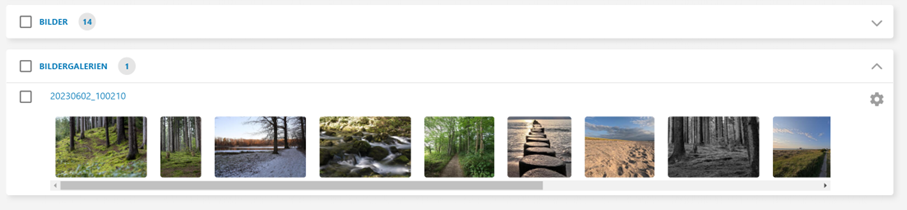
Correct quotation marks
The EditorialOrganiser can now automatically set the grammatically correct quotation marks. It does this according to the following rules:
- If an quotation mark comes after a space, is at the beginning of a paragraph or is the first character in a string, then it should be set with an quotation mark “below”.
- If the previous rule does not apply, the inverted quotation mark should be placed “above”.
To activate the function, a script must be included in the EditorialOrganiser.
Checking the HTML classes when saving text blocks
If you save a text block element in the administration, the system now checks whether the “Semantic markup” field (i.e. the HTML class of the corresponding block) is still used for other text blocks in the EditorialOrganiser when saving. This is only permitted if all other corresponding text blocks have been set to “not usable in the editor”.
Editor template names replaced by channel names
Previously, editor templates could be named independently of their channels. Now editor templates always have the name of their corresponding channel. In addition, all menus that previously only offered the existing editor templates are now set to offer all channels instead.
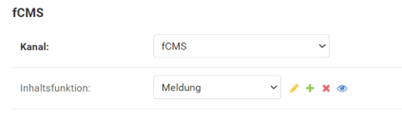
iCal is now switched off by default and must be activated in local_settings
USE_ICAL_ATTACHMENTS is now set to “False” by default. This means that if this settings parameter is not present in local_settings.py and iCal attachments are to be used, it must be entered in local_settings.py.
Alice: Configuration option for the ChatGPT version
In the administration it is now possible to specify the OpenAI model that Alice should use under “OpenAI configuration”.

Further search options for the article search
In addition to the workflow status searches “Active” and “Deleted” in the article and image search, there are now also “Planned” and “Unplanned”. “Planned” contains all non-deleted content with a planned export that has a start date, while “Unplanned” searches for all content that either has no planned export or only planned exports without a start date.
Also offer the “Main topic” field when editing topics
The “Main topic” field is now also available when editing topics and events, not just when creating them.
The content function selection is deactivated when an article is placed
If you open the editor for an article with a print channel, the system checks whether this article has already been exported to Print Layout and placed there. If this is the case, the content function can no longer be changed
Prevent drag & drop of preview images in the article
In the editor, it was previously possible to drag the preview image of an image already placed in a block to the editor again so that this preview image was uploaded and placed in the article. Dragging images in blocks has now been switched off.
Improve topic idea workflow
For planning boards for which the idea board is configured, an additional entry is now displayed in the context menu that puts the topic back on the idea board. To do this, select the entry “Remove from planning and place on idea board”. This removes the planning date from all articles in the corresponding topic. The department and channel, however, remain unchanged.
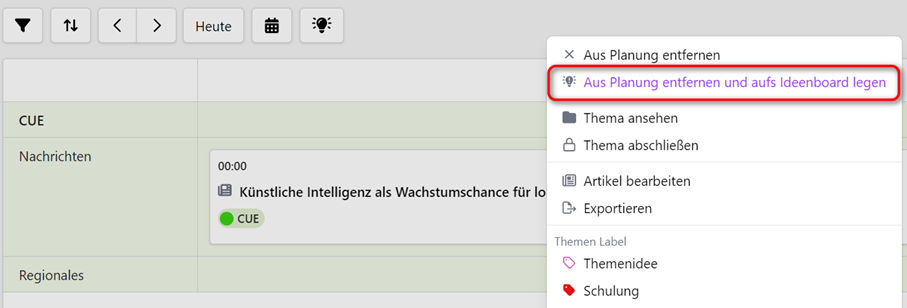
Sorting of theme labels
Theme labels have now been given a field for a sort order, with which you can adjust their order, which is used in the context menu of the planning cards, in the theme and planning dialogue, in the theme overview and creation dialogue for theme labels themselves.
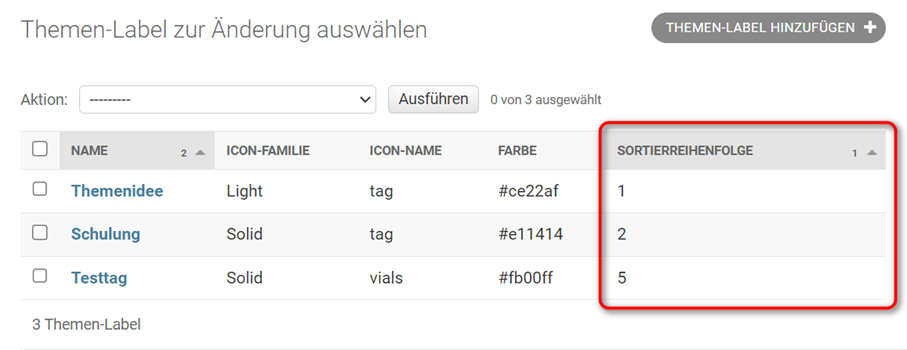
Planning boards: Set editorial office as default
It is now possible to configure a default selection for the “Editorial” field in the administration of the planning boards. This is pre-assigned in the dialogue when the editorial field for this dialogue is displayed. If it is not displayed, the set default editorial offices are also pre-assigned in the background and added when the planning board is saved.
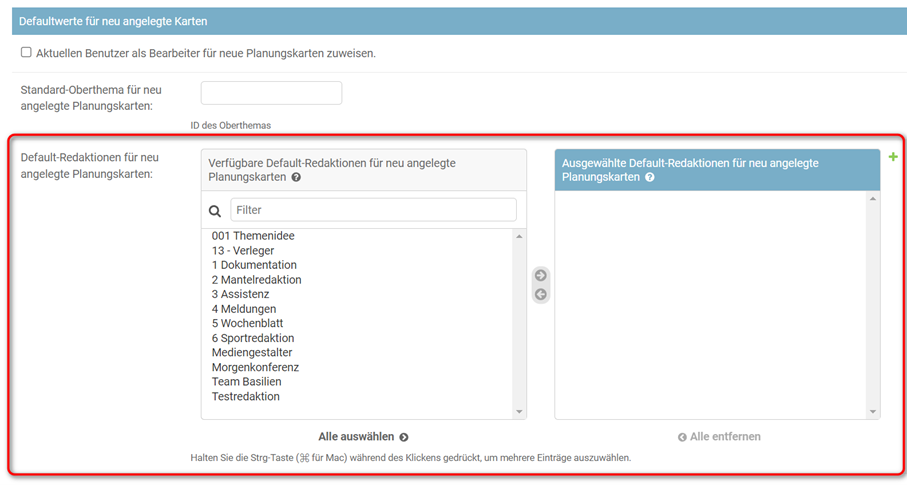
Show history of past exports
In the editor, only the last export made per channel is now displayed by default. If there is more than one, a chevron appears to the left of the usual date marker. By clicking on it, the remaining exports for this channel can be expanded.
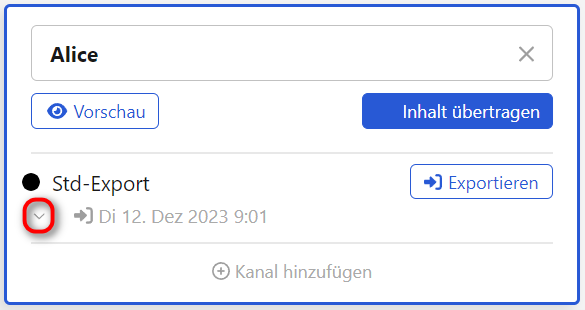
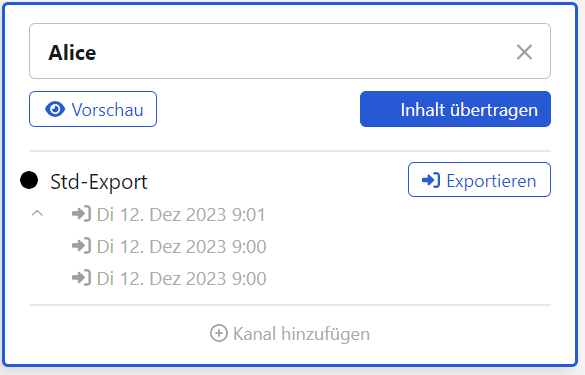
Character counter of the basic text always visible
If the basic text was longer than the window height, the character, word and line counter might not be visible if the user was in the upper part of the basic text. To avoid this problem, the counter now floats at the bottom of the screen as long as the user is in the scroll area of the moving blocks to which this counter applies.
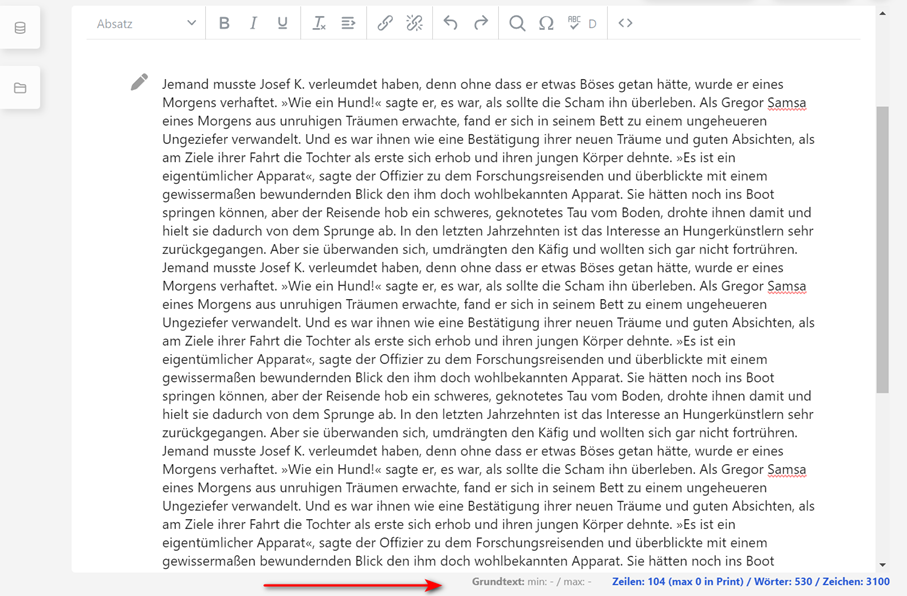
Display the full name of the topic and article in the tooltip for planning cards
The tooltips for the lines on planning cards that allow you to jump to the topic or to the editor have been extended so that they display the full name of the topic or article, as only an abbreviated form is displayed on the card even with a very long name.
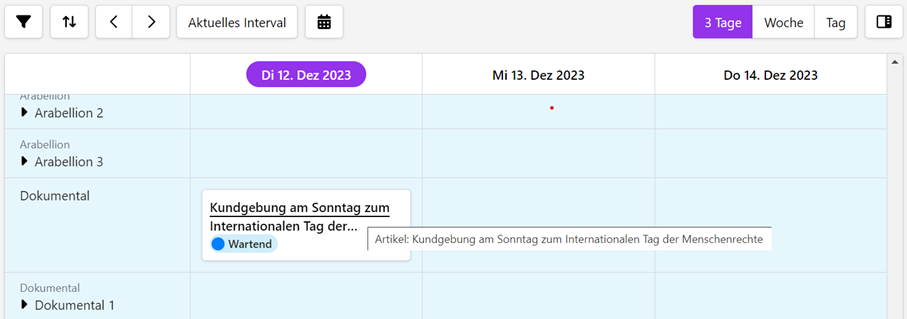
Handling of lists in the interaction between print and online channels
It is still not possible to export enumerations and lists to PrintLayout. For this reason, it is still possible to deactivate the creation of such lists in the article editor for individual editor templates. To avoid further problems, enumerations and lists are now removed from the article when content is transferred and variants are created. Each list element then becomes a separate paragraph. However, this only happens if the editor variant of the target article does not allow enumerations.
Optimisation of the pre-assignment of the article publication date
The pre-assignment of the publication date has now been adjusted so that it is only entered when an article is created. For existing articles, the date is no longer automatically entered in the publication data if the publication date is empty.
Transferring the department when creating articles
Previously, it was only possible to adopt the department of a main article for a newly created variant if the system-wide setting “ONE_CHANNEL_PER_ARTICLE = False” had been made. The EditorialOrganiser now always attempts to adopt a department and publication times. The first department of the main article valid for the variant is used, as well as the publication times of the first planned export on which a start date was assigned.
In addition, the department of the topic is now transferred to an article that was created by dragging and dropping text onto the topic if this department is valid.
Planning boards: Additional swim lanes for priorities, relevance and other substructures
In a planning board, in addition to the known swimlanes for channels, departments and sub-departments, you can now define further swimlanes that are only relevant in the context of this board in order to map priorities below a channel or department, or pages of a department.
These additional swim lanes must be linked to a channel and can be linked to a department so that additional swim lanes can be added at both levels. They also have a name for visualisation and a sort order.

Configuration in the planning board
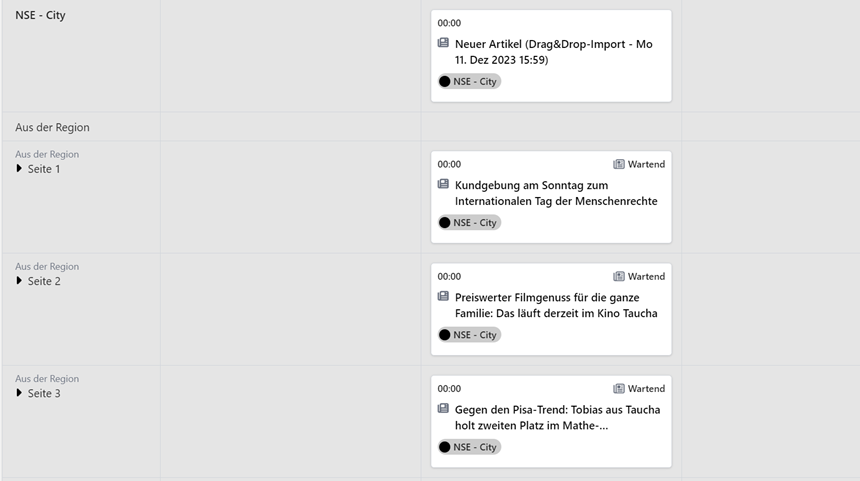
Display on the board
Calendar to jump to a specific day
To easily jump to the planning boards, there is now a button to open a calendar. In this calendar, the entire year is always displayed and the weekends, public holidays and the current day are highlighted in colour.
When clicking on a day, the current view navigates to the respective time interval (day, week, Monday, …) and also scrolls the selected day into the visible area.
Export to NSE no longer opens the article
When exporting to News Suite, the article is no longer opened in News Suite.
DAM – Digital Asset Manager
Delete own search profiles and workbooks
Previously, the deletion of self-created workbooks and search profiles was linked to the REDWEB_AAM_MARKFORDELETION right. This has now been changed so that users can now always change and delete their own search profiles and workbooks.
Increase limit to 15 global search profiles
The list of global search profiles displayed in the main menu has been extended to 15 entries. If there are more than 15 global search profiles, a link to the complete list is displayed.
Workflow for selecting additional search profiles
In the “Search profiles” dialogue, clicking on the name of the search profile executes this profile. Previously, you were taken to edit mode. To be able to edit the search profile, you now have to click on “Edit” in the button bar.
Include sorting for search profiles
In the “Search profiles” view, it was not possible to sort the search result. It is now possible to sort the search result by name of the search profile and by “Last modified” date.
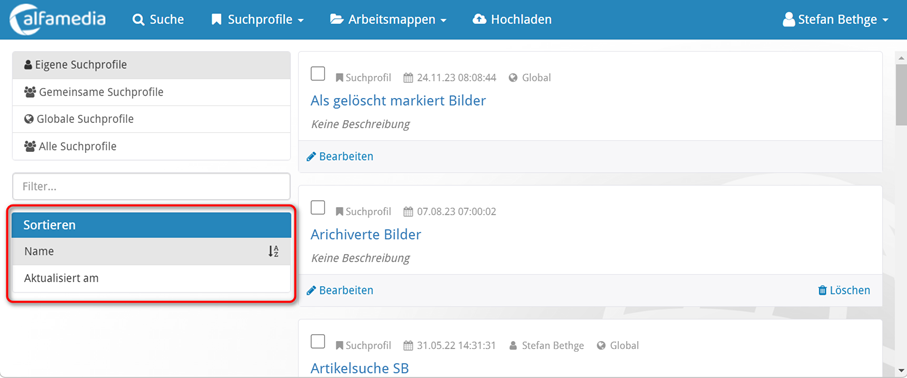
Preview at the top left again when editing an element
In the detail view, a preview of the element is displayed in “View mode”. When editing, this preview was hidden, so that it was sometimes difficult to edit, e.g. based on the subject of a photo. The preview is now displayed again at the top left – above the sidebar with the hits. This preview is retained even if you scroll through the input fields on the right.
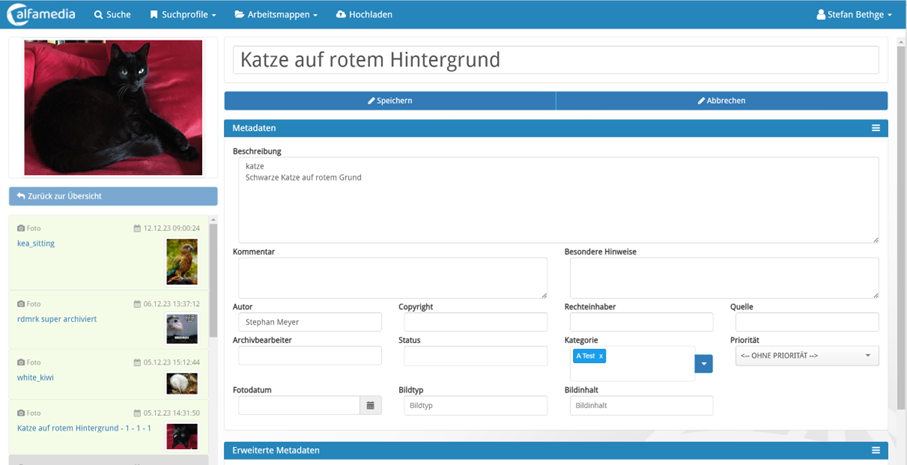
FeeCon
- Further improvements to the FeeCon log entries
- Fee recipient: Export of the “Fee listing” status in the billing totals record
- Fee recipient master data – filter extension to include the Client field
- Billing – plausibility check of the billing month selection
- Fee recipient employee number – automatic incrementing of the employee number
- Flexibilisation of the service record import
- Introduction of a customer-specific module name
- Setting the visible columns in the fee dialogue for user groups
- Manual fee calculation – improvement of the input dialogue
- Calculate budget subtotals
Further information will follow shortly.