New versions: 2023.1, 2023.2 and 2023.3!
In this overview, we would like to introduce you to the innovations and improvements that we have implemented in our products for you in the first quarter of 2023.
BusinessLine
ProductionLine
ContentLine
BusinessLine
AdSuite
“Add appointment” function for collective positions
The Add an item with a new appointment and Add an item with a new issue functionalities were previously not available for theme supplement.
This restriction has now been removed.
Behaviour when closing all panels in AdSuiteMarket
The behaviour when closing the last customer/collective/voucher/… has been refined. The panel that was last open is now automatically reopened. If none of them was open before, the dashboard is displayed if it is allowed and not empty.
Status transition for scribble entry
The functionality described under Scribble capture for passing on to typesetting service providers has been extended in that a new status transition module ScribbleStatus has been provided, which automatically triggers a corresponding status transition whenever a scribble (possibly with comments) is accepted and saved.
Reports – Preliminary check
(Enhancement to Reports – Pre-Check) In the client settings on the tab cardconfiguration’ there is now the additional possibility to set the values for the four options ‘Report search – Warning from (rows)’ (= ASMReportWarningMinRows), ‘Report search – warning from (single values)’ (= ASMReportWarningMinValues), ‘Report search – cancel from (rows)’ (= ASMReportCancelMinRows) and ‘Report search – cancel from (single values)’ (= ASMReportCancelMinValues).

Additional batch functions in reports
Analogous to the collective action for changing customer areas, the following configurable batch functions have been provided for reports in ASM:
- Change ad spec status (result types „print ad spec“ s and „ad specs“)
- Change order status (result type „orders“ and „ad spec“s)
- Change billing status (result type orders „items“)
- Change criteria (result types „customers“, „orders“ and „order items“)
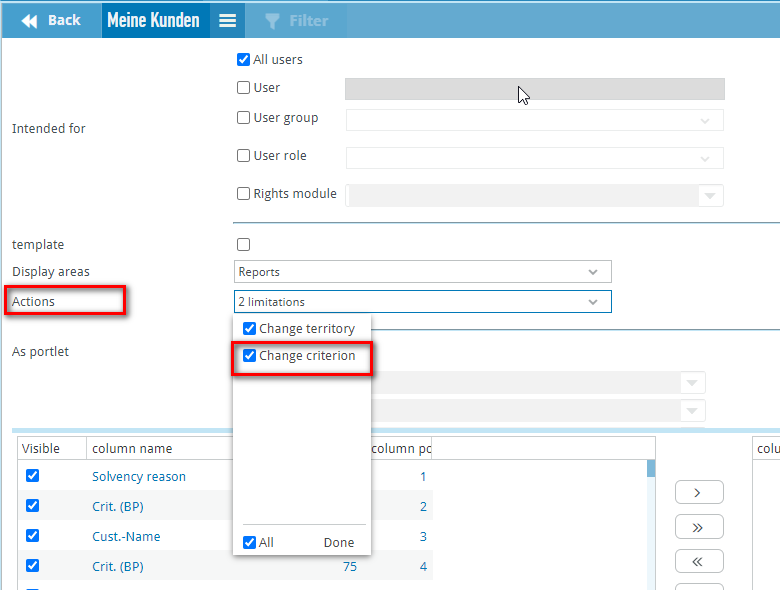
Restricting emails from workflows to intended use
The possibility to send e-mails to workflow entries to customers has been extended in such a way that optionally one of the predefined e-mail purposes can be specified in the workflow.
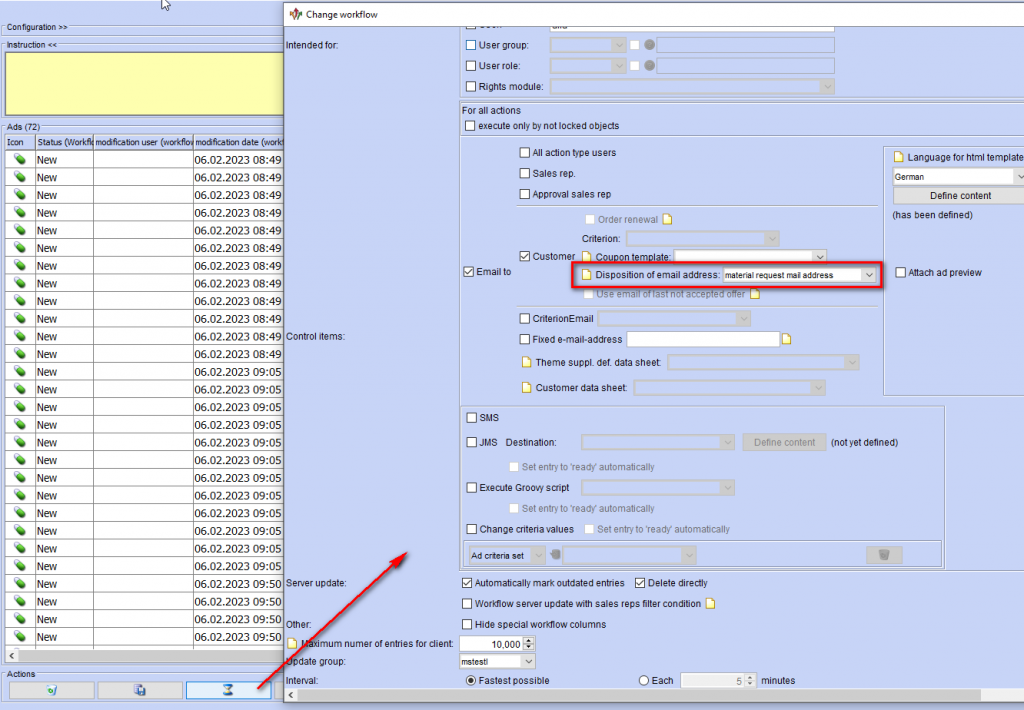
When selecting a specific e-mail address for the customer concerned, the system first checks whether an e-mail address for the specified purpose is stored in the customer master. If this is the case, this e-mail address is used. Otherwise, it is checked whether there is an address marked as “preferred” in the customer master. If so, it is used, otherwise any e-mail address without a specific purpose is used.
The described extension was implemented in the two user interfaces AdSuiteEnterprise and AdSuite Market.
Plausibility check for the invoice dispatch e-mail
A new configurable plausibility check “Invoice dispatch email address no longer exists” with the default value “Warning” has been added to the client settings in the AdSuite setup programme. When saving an order with invoice dispatch by email, this checks whether the email address specified in the order for invoice dispatch still belongs to the email addresses stored in the customer master for the order.
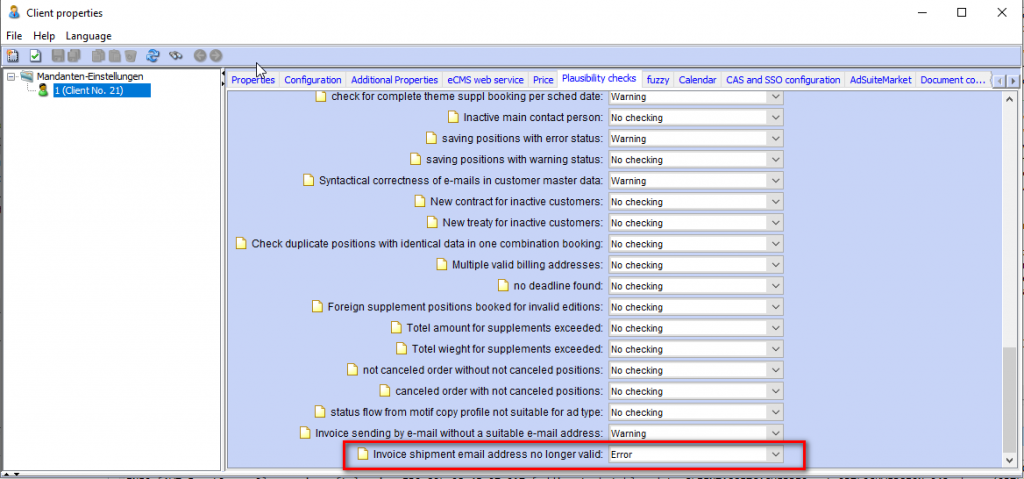
This will prevent invoices being sent to the wrong email addresses if another publication day is added to an existing order after some time.
The check is carried out in both AdSuite Enterprise and AdSuiteMarket.
Restrictions on file types for online
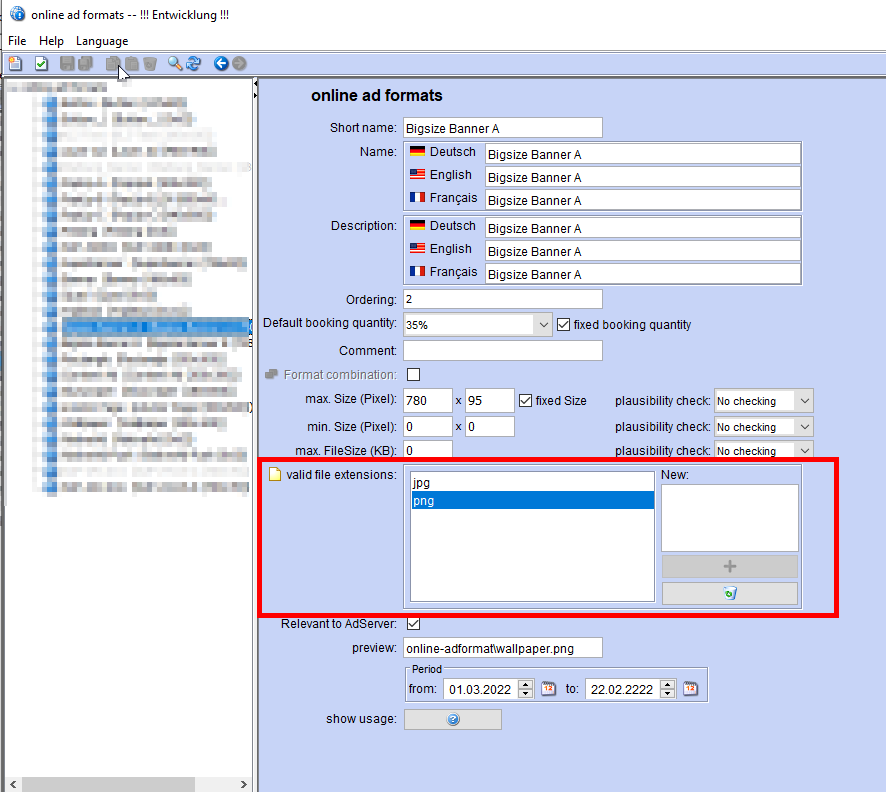
Search via external publisher number
There is a new filter criterion “Third-party publisher number” (ASE: Order tab “Positions”, ASM: Tab card “Position data”), which can be used to search across all titles of a third-party publisher with the specified customer number. The filter can be used in AdSuiteMarket for ad hoc searches for orders, order items and invoices. In reports and in ASE, it is also available for the result types “Advertisements” and “Invoice sub-items”.
The above-mentioned result types now additionally offer the columns “Third-party title owner Kd.-Nr.”, “Third-party title owner Name1”, “Third-party title owner Name2”, “Third-party title owner Name3” and “Third-party title owner Name4”, from which the assignment of the title to a third-party publisher can be seen.
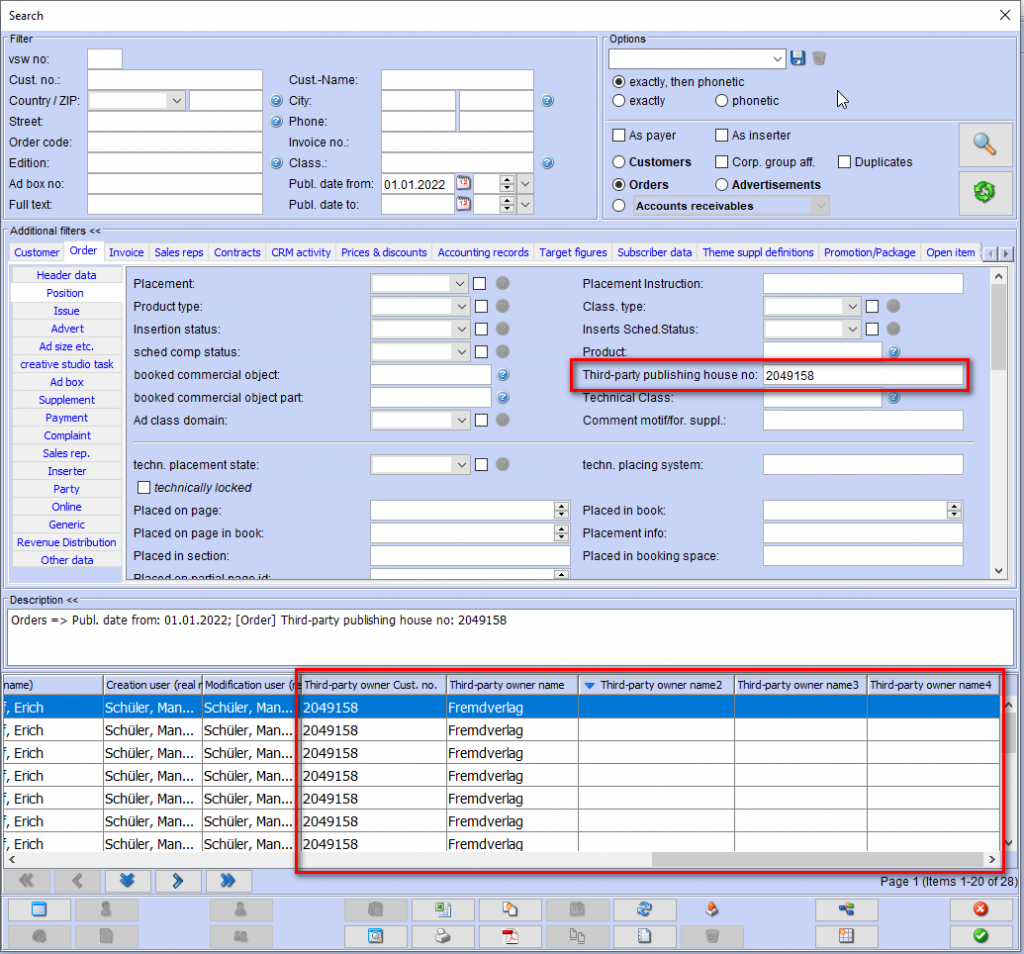
Assign a fixed value to a keyword
As was already possible in AdSuite Enterprise, the option Assign keyword of an ad with a fixed value is now activated in AdSuite Market for some categories in the production structure, so that the keyword ad is automatically adopted in AdSuite when such an item is created. In AdSuite Market, the keyword was not generated automatically for these ad sections but had to be created manually. The fixed keyword is now also adopted here. In both ASE and ASM, the keyword field is blocked in these cases.
Optimisations in the layout configuration
The layout configuration has been optimised and proceeds as follows:
- rename the layouts “–” to “my layout”.
- if the user has no right to make changes to the group layout, the backup dialogue will pop up when “done”, in which only the own user is selected and allowed.
- if the user is in the group layout and wants to make changes, a message will indicate the change to “my layout”.
- when changes are made to the publisher’s calendar (e.g. positions shown collective, print layer…), it will be possible to save them with the save dialogue of the group layout, by the admin.
- when using the group layout in the publisher calendar, the individual settings of the session will be discarded.
- if only one layout group can be offered to the user for selection, the selection will be hidden.
Columns “Name 3” and “Name 4” for voucher copies
The result type “Voucher copies” has been extended by the columns “Name 3 Principal”, “Name 4 Principal”, “Name 3 Recipient” and “Name 4 Recipient”.
New collective actions for workflows
The menu items for the collective actions
- ‘Open customer’ (result types ‘Customers’, ‘Orders’, ‘Order items’, ‘Advertisements’, ‘Inserts’, ‘Online ads’, ‘Generic items’) and
- ‘Open order’ (result type ‘Orders’, ‘Order items’, ‘Ads’, ‘Inserts’, ‘Online ads’, ‘Generic items’)
are configurable in the ASM workflow configuration under Actions depending on the selected result type.
Scribble capture for forwarding to typesetting service providers
The service overview of an order in AdSuiteMarket has been extended by a new menu item ScribbleCreation. To use it, the user must have the ScribbleCreation right.
Selecting this menu item starts the scribble function. It uses the existing image for the selected motif as the background image. If no such image is available or if a different image is desired, any image from the motif folder can be selected (1).
In the actual scribble editor you can upload additional files (2), define the starting number (3) from which the numbering in the set points is to take place and note your comments on the point in the text field (4).
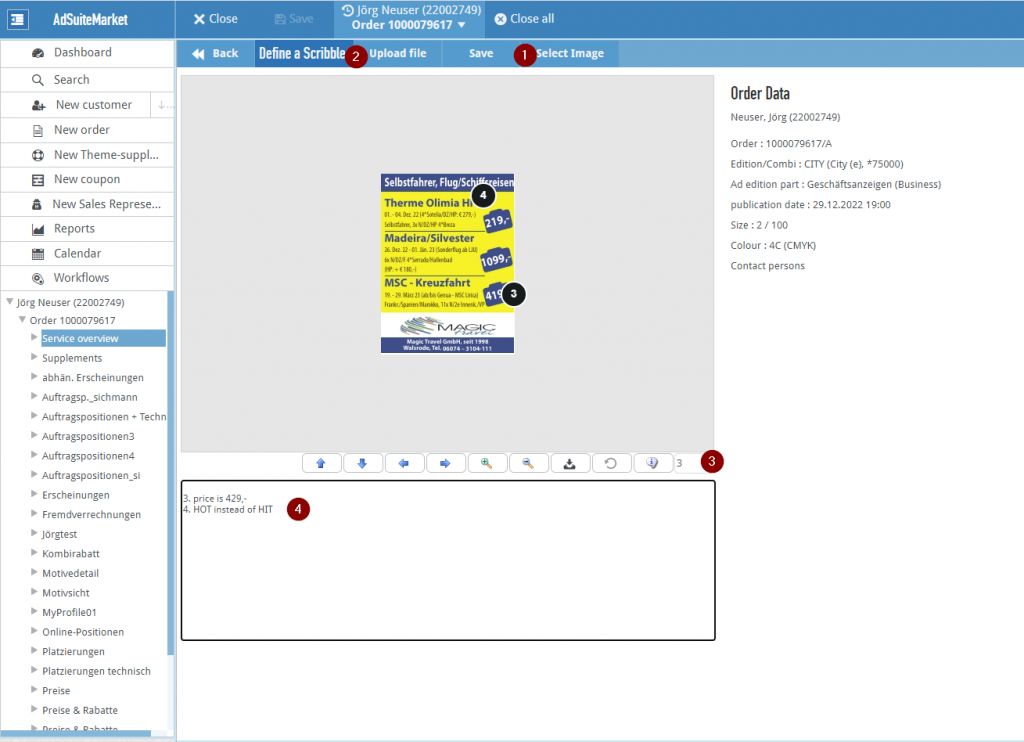
Click on Save to finish editing and the resulting complete image is saved in the design folder. There should be a static folder with the attribute image with comments in which the scribble can be stored.
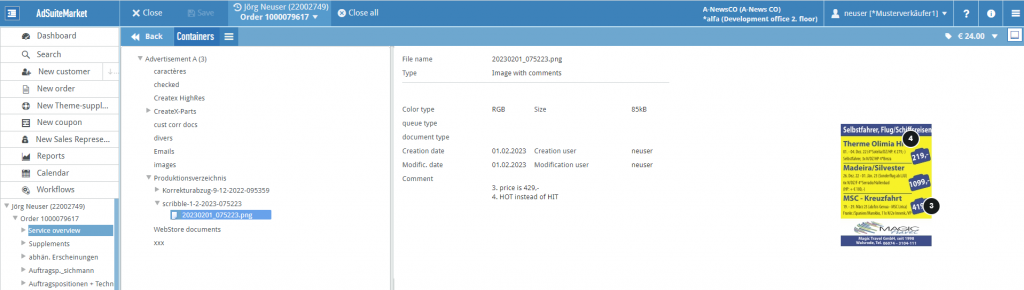
Full template assignment via a document check queue
A document check queue type can now automatically assign the edited image to the design as a full template after importing it. Read more about this in our Doku-Wiki.
Stylo
Minor improvements and bug fixes.
You can follow the progress of our Stylo development in our Stylo videos: YouTube-Playlist.
ProductionLine
AdPagination
Approval for Windows 11
The application is now approved for Windows 11.
NewsSuite-Atlas-Schnittstelle
Support of new functions of the EditorialOrganiser Block Editor
There is now better support for images embedded in the EditorialOrganiser in the Block Editor.
Updating the basic framework and libraries used
The basic framework Spring-Boot was updated to version 2.7.6. This also partially updated the version of the libraries that depend on it.
In this way, various – theoretically possible – security gaps were closed.
ProductAdmin
Approval for Windows 11
The application is now approved for Windows 11.
Extension of the configuration for the PrintLayout options for the output devices
Extension in the device parameters for viewing a deposited watermark file
PDF-Options
As of version 2023.3, PDF annotations can be set. These are used in PageServer 2023.3 and in pdflib.so (version 10) and influence the page PDF that the PageServer generates. The following parameters can be configured.
The combination selection Allow annotations can be used to choose between the values All, None and Selection. The default setting is None.
With All, all annotations of the supplying system are passed through into the page PDF.
If None is selected, none of the annotations will be allowed in the page PDF.
If selected, the user has the option of allowing the following individual annotations to appear in the page PDF:
3D, Caret, Circle, FileAttachment, FreeText, Highlight, Ink, Line, Link, Movie, Polygon, PolyLine, Popup, Projection, Redact, RichMedia, Screen, Sound, Square, Squiggly, Stamp, StrikeOut, Text, Underline.
The annotations do not make sense for the use of the page PDF generated by the PageServer in the print outputs. However, when used in an e-paper, the annotations make a lot of sense. For example: a link annotation with the web address of the advertiser.
It should be noted that the annotation must be provided by the supplying system in the PDF. Furthermore, it must be ensured that an intermediate software for reducing the PDF resolutions (ProcSet, Asura) does not discard the annotation.
PageServer
PDF-Annotationen
The PDF annotations to be handled for an output device are configured in ProductAdmin: Device parameters Since it is usually unknown on which output device the page to which the partial page belongs is to be exposed during a partial page assembly, all PDF annotations are permitted for all partial page assemblies. Only in the case of a page assembly, the permissible PDF annotations are used, depending on the set device parameters. The use takes place in the pdflib.so, which uses the psv/bin/mergepdf programme.
ProductPlanner
Approval for Windows 11
The application is now approved for Windows 11.
ProductionInterface
Updating the basic framework and libraries used
The basic framework Spring-Boot was updated to version 2.7.6. This also partially updated the version of the libraries that depend on it.
In this way, various – theoretically possible – security gaps were closed.
WebTracker
Updating the basic framework and libraries used
The basic framework Spring-Boot was updated to version 2.7.6. This also partially updated the version of the libraries that depend on it.
In this way, various – theoretically possible – security gaps were closed.
ContentLine
PrintLayout
Ignore/keep media content in RHTML
Due to the redesign of the block editor and the adapted way of working with images in the basic text, PrintLayout also had to be adapted. PrintLayout can now handle images in the basic text. The position information of the images has no direct influence on the positioning in the article. Prioritisation of images still takes place via the content function on the image.
Note: If media content occurs in the middle of text blocks of the same text area in the article, e.g. basic text-image block-basic text, this position information is lost in the PL. The image block is sorted by the PL either before or after all basic text blocks. If media contents occur between text blocks of different text areas, however, they remain in exactly this position. The order of the media content is retained in any case. The restriction therefore only applies if media content occurs in the middle of a text area.
Preventing empty article names
Until now it was possible to save existing articles with an empty name. This meant that the article could no longer be found via the name search in PrintLayout. It then looked to the user as if the article no longer existed. The check for empty article names now also takes place when changes are made in the properties and in the copy dialogue.
EditorialOrganiser
Control of image processing now more user-friendly
The context menu for images and other article content in the sidebar of the article editor can now be opened by right-clicking on the entire area of the content.
Backlink during export via Standard-Exporter and CMS-Connector
For each standard web service exporter, you can now specify in the administration whether or from which field of the HTTP response of the CMS Connector a backlink for the export should be read and saved in the EditorialOrganiser. You can find further details in our Doku-Wiki.
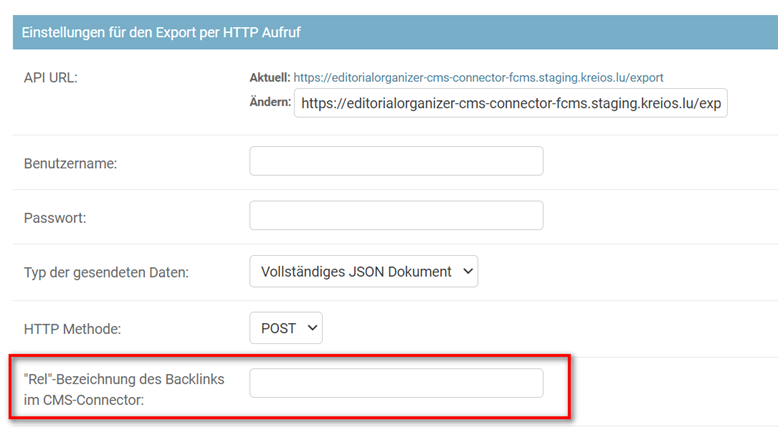
Moved the option for saving block editor layouts to the user menu
Saving the current view of the editor layout can now be found in the user menu, which opens when you click on your own user name at the top right of the window. The option “Save editor layout” is only available when you are in the article editor.
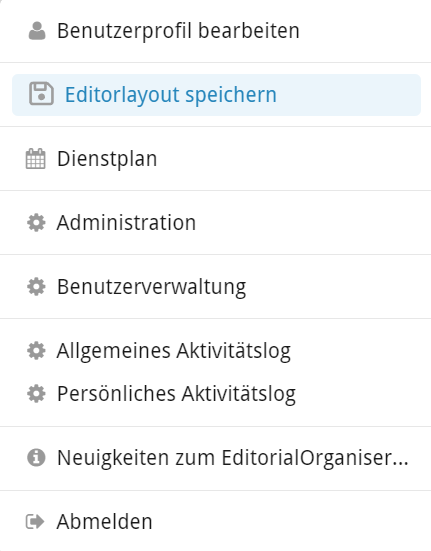
Adjustment of the display of the article name
The field of the article name in the editor is now framed to indicate that the name can be edited at this point. There is also a cross in the field that deletes the existing name.
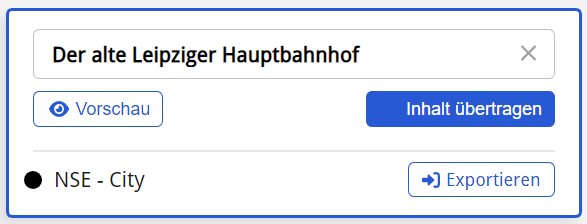
With assigned article names
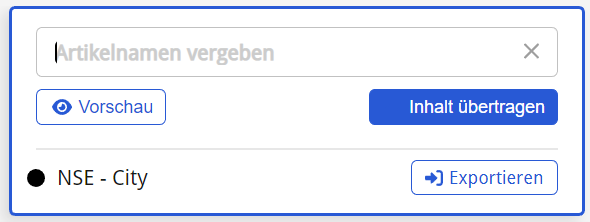
Without article name
Font size adjustment for image sublines
The font size of the image sub-lines in the article editor has been increased.
The “Variant Attachments” button is now located above the editor
The button for creating new variants in the editor is now above the editor area next to the save button. There it is always visible, even if the variants have been folded in the editor.
Display of images and image variants in the opened article
The presentation of the images contained in the theme folder has been standardised so that the information is displayed in the same way for placed and unplaced images. Adjustments have been made to the marking of placed images, which now always have a grey background. In addition, all contents are now sorted by import date. However, variants of images and articles are excluded from this, as these are now displayed under their main articles or images.
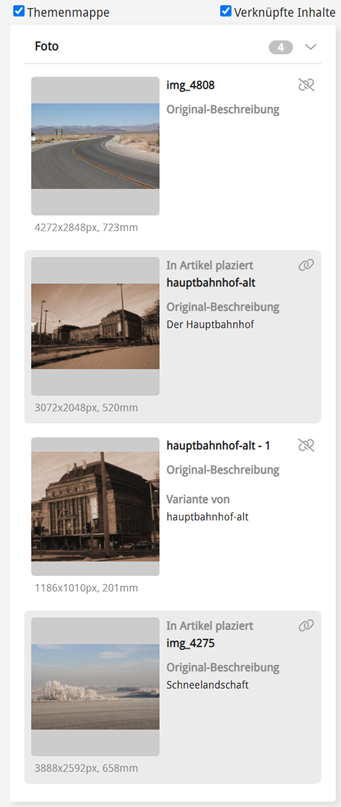
Metadata and publication data are now separate tabs in the editor
The publication data of an article per channel (i.e. “Publication on/about”, “Publication until/about”, “Export on/about” and “Department”) are now no longer in the same tab on the right margin of the article editor as the metadata, but have their own tab with the title “Publication data”. The state of this tab, i.e. whether it is expanded or collapsed, can of course also be saved via the “Save editor layout” function in the top right-hand corner of the user menu. By default, however, the whole tab is collapsed.
In addition, each individual channel within this tab is now expanded by default, so that you can see all the information directly when you expand the entire tab. If you would like a specific channel to be collapsed by default in future, collapse it in any article and select the function “Save editor layout” in the user menu again.
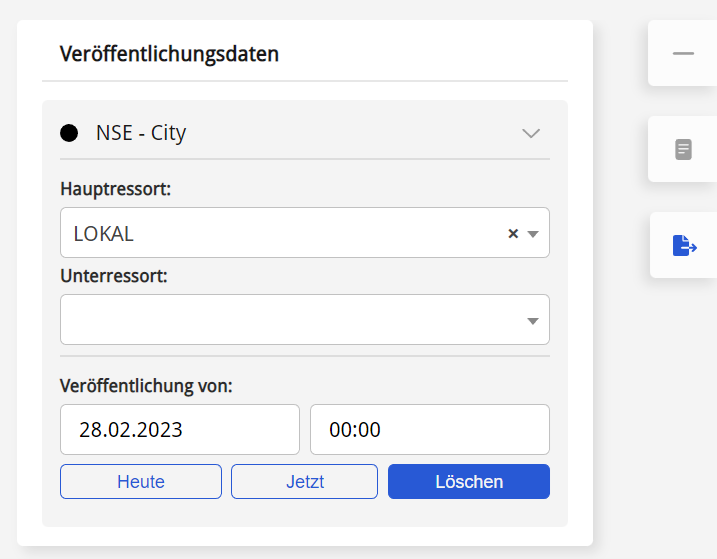
Extension for the duty roster: new rights for normal users and editorial managers
There are two new rights for the administration of the duty roster in the Editorial Organiser:
- EO_CAN_MANAGE_ROSTER_RESTRICTED
- EO_CAN_MANAGE_ROSTER_RESTRICTED_WITH_VACANCIES
With these rights, it is possible for a user to assign, change or delete services in the duty roster without this user being able to see the other users’ compensatory time off or remaining leave in the duty roster.
The “EO_CAN_MANAGE_ROSTER_RESTRICTED” right also restricts this user from assigning services that affect holiday entitlement or time off in lieu.
Migration for articles with unplaced attachments
Since the redesign of the article editor, article attachments must always be placed in the text. In order to save the user work when an old article is opened with attachments that have not been placed in the article text, the EditorialOrganiser tries to do this itself when opening the article. If this is not possible because the corresponding editor template does not allow the attached content to be placed in the text, a warning appears.
Narrower text area
In the article editor, the text area was made narrower so that a view of the sidebars is also possible on full HD monitors with a scaling factor of 110% without overlays.
Combined tab for thematic content
In the article editor there is now only one tab for theme content. This tab can display both linked and unlinked content in the sidebar. To filter for linked or unlinked content, there are now two checkboxes in the upper area of the sidebar. The state of the checkboxes as well as the state of the tab (open or closed) can be saved for the current user as usual via the function “Save layout”.
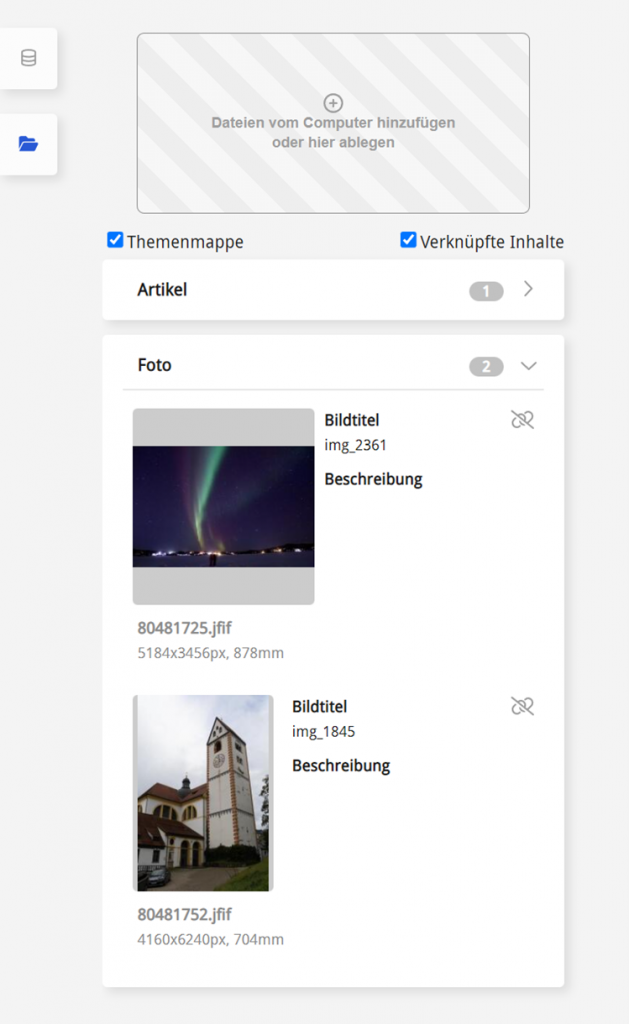
Larger display of images in the editor
With the current version, the possibility has been created to view the picture detail dialogue also in the open article. All that is needed is a double click on the image in the editor. The aim was to be able to better recognise differences between image variants.
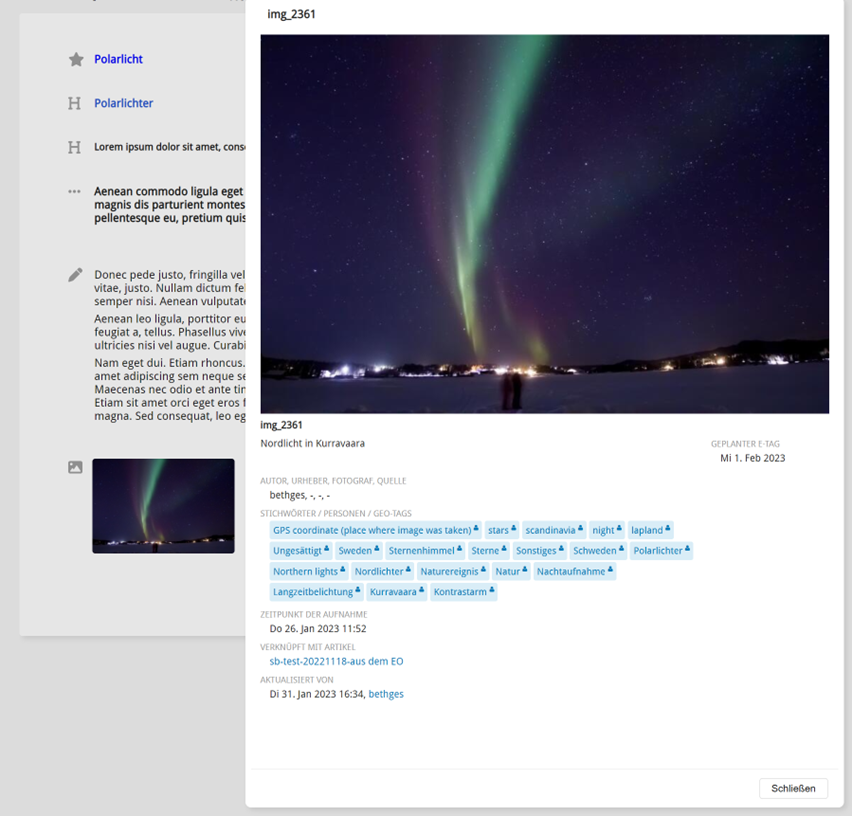
Maintain scroll position in planning tables
When reloading planning tables, the scroll position is now restored if there is at least one theme in the planning table. In this way, it is no longer necessary to scroll to the last position. This is a relief especially for extensive planning tables with many rows or especially many topics.
DAM – Digital Asset Manager
Smaller troubleshooting and bug fixes.
