New versions: 2022.1, 2022.2 and 2022.3!
In this overview, we would like to introduce you to the innovations and improvements that we have implemented in our products for you in the first quarter of 2022.
BusinessLine
ProductionLine
ContentLine
BusinessLine
AdSuite
Standard motif copying profiles
The motif copy profile to be used in ASE and ASM for print motif copying or print motif substitution can now be suggested automatically, so that the editor no longer has to make a manual selection as a rule, but the activities associated with the standard motif copy profile are triggered automatically with the transfer.
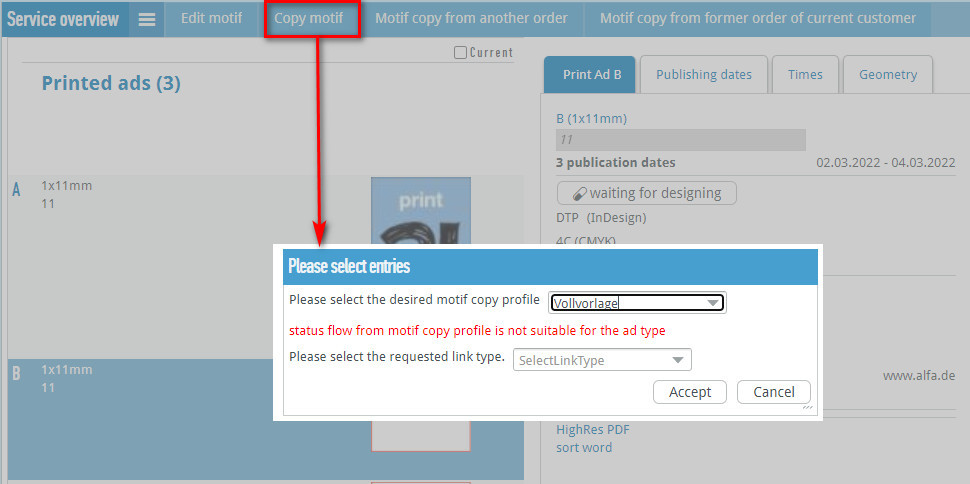
Top placings
In AdSuiteMarket, order items can now also be given placement codes that are marked as top placement. .
Automatic updating of AdDispo issue/page previews
The issue and page preview can now be updated automatically.
If the new button “automatic” is pressed, it is automatically updated once every minute. Manual updating is only possible again when automatic updating is switched off again.
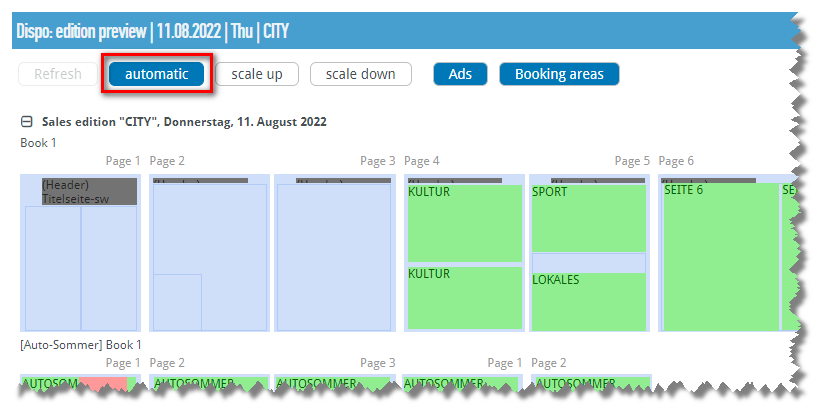
Integration of FormX in AdSuite Market
Note: FormX is a paid add-on module.
In AdSuiteMarket, FormX form data can now also be entered or modified when editing stylomotives.
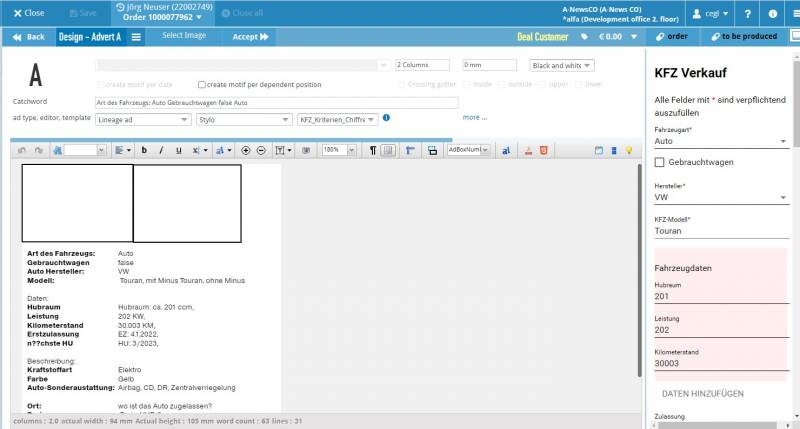
BusinessLine Web Session 24.02.2022
Our February web session features the following topics:
AdSuite
• Layout configuration
• Search for anniversaries
• Collective actions for workflows and reports
• Weekly view in the publisher’s calendar responsive
• Barter agreement
• Automated handling of portal requests for cipher advertisements and provision of e-mail cipher in the WebStore
• InDesign plug-in for InDesign 2022, as well as necessary support in AdSuite Enterprise added
CreateX
• Asynchronous generation of typesetting studio tasks for CreateX
• Repetition of an ad / Versioning / Reorganisation for Versioning
You will find links to the individual topics in the video description.
Counter deals
Various improvements were made in the area of counter deals, including New plausibility check “counter deal without type specification” and Limitation of the duration of counter deals.
InDesign Plugin for InDesign 2022
The InDesign plugin has been updated for InDesign 2022, as has the corresponding version of DesignLink.
Automated handling of portal requests for box number ads
For box number advertisements presented on a portal, portal users can enter some information about themselves and their request as well as a free text. Currently, this information is sent to the publisher, who prepares and forwards it to the advertiser. In order to automate this manual process, new functions will be made available in AdSuite.
The module is subject to separate licensing. If you are interested in this functionality, please contact alfa sales for a quote.
You can find more information in our Doku-Wiki.
Moving appointments from print positions in AdSuite Market
The possibility to change publication dates of existing print items in order views in AdSuiteMarket has been extended. You can find more information about the changed workflow in our Doku-Wiki.
New collective actions
In a report for CRM activities, it is now possible to directly change the person responsible as well as the activity status.
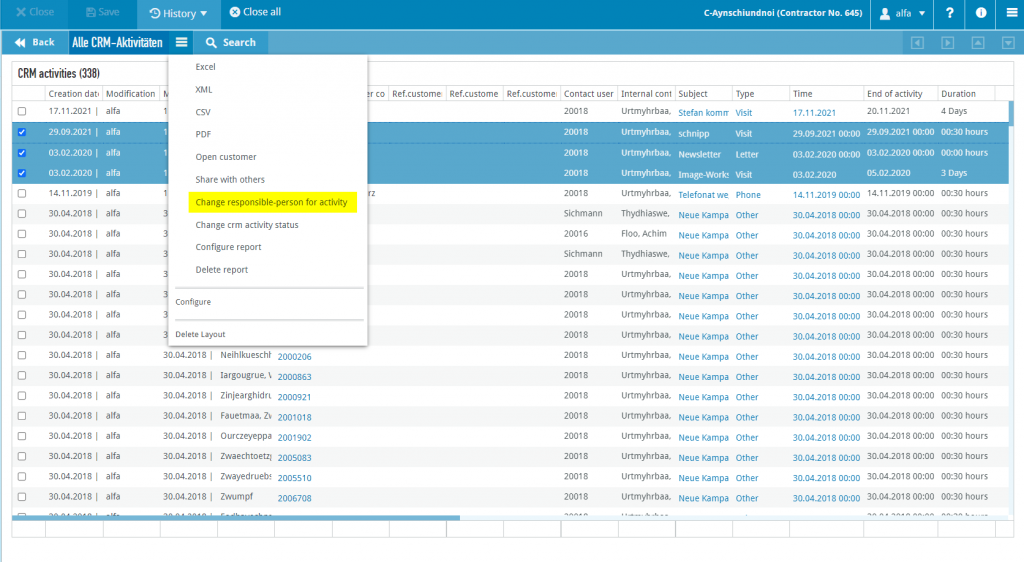
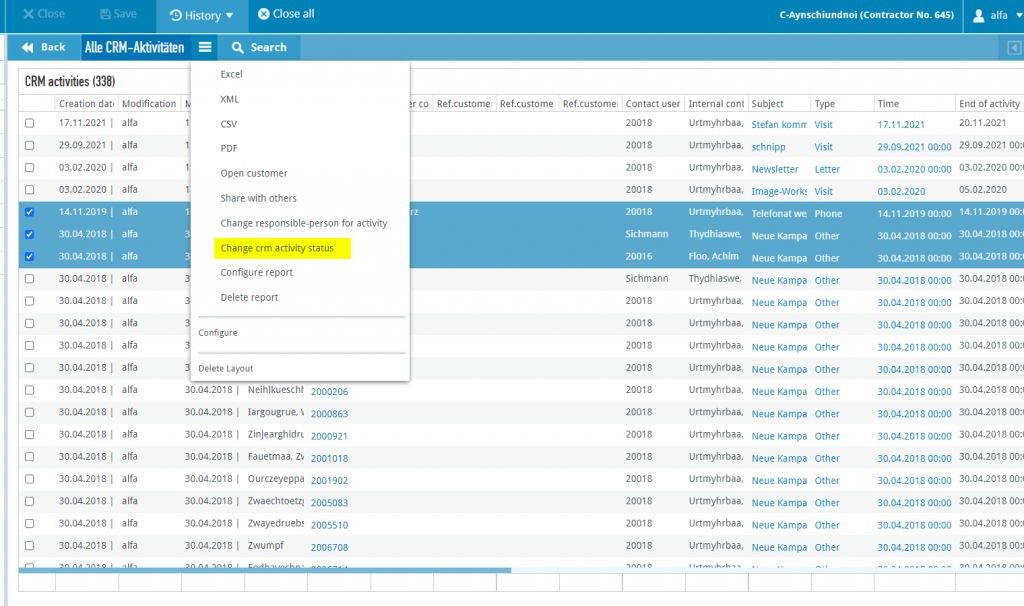
WebStore
Provision of e-mail cipher in the WebStore
The dialogue for selecting the cipher options (“Send” / “Collect”) with the corresponding configuration on the sample has been supplemented by an option “E-mail”. When selecting this option, the customer has to fill in another field “E-mail”, which is pre-filled with his already known e-mail address.
Stylo
PDF Generation – Generated PDF now smaller
If an image with a very large number of pixels was embedded when generating a PDF, the generated PDF became very large. This was because images that were in a format other than JPEG were not compressed in the PDF until now. Now such images are compressed by default in the PDF, which means that the size of the generated PDF can be reduced very much in such cases.
ProductionLine
ProductPlanner
Planning release for the entire publication day
In order to inform non-integrated third-party systems (editorial/ad pagination) about the planning release of partial pages from ProductPlanner, the menu line was extended by the entry “Publication day”. Furthermore, the context menu in the result tree “Publication day → <newspaper name> → <Publication day<” of the dialogue “Sales issues / print products” was extended by this entry.
For both entries, a message about the planning release is sent to ActiveMQ, which can inform the subsystems about the action. This is to enable the subsystem to process the plan completed partial pages. This action does not perform a planning completion on any OpenMedia object. The user must do this manually in the graphical display. The action is noted in the logbook and history data.
List of conflicts
If conflicts occur with advertisements, partial pages, pages or print products, small red flag symbols are displayed on the respective object. Until now, the flag symbols only had a textual speech bubble when the mouse pointer was hovered over the symbol. Here, the conflict messages are summarised by the respective superordinate object. This means that the flag symbol in the print product contains all conflicts of all pages; that of the pages all conflicts of the partial pages etc..
From this version onwards, the flag symbol can be clicked on, which opens a conflict directory showing the summarised conflict messages. The conflict directory can be hidden again via Menu Bar → View → Conflicts or via the close button (top right) of the directory.
For easier navigation in the graphic, it is possible to navigate to the respective conflict object by double-clicking on an entry in the conflict directory. This can also be done via the context menu Go to of the directory. The graphic display is then changed so that the conflict object is moved into the visible area.
Statistics directory of the planning releases
In the menu line, the menu “Publication date” has been extended by the entry “Statistics directory”. After calling up the function, a statistical directory of the expired planning releases is displayed. It contains a time stamp, status and, if applicable, error messages.
WebTracker
Updating the basic framework and the libraries used
alfa WebTracker and the associated other applications were subjected to a vulnerability check and the version of the basic framework Spring Boot and other libraries used were updated as a result.
ProductionInterface
Configuration of the production interface
The production interface consists of the service production-interface: Providing planning data and accepting production data. You can find more information in our Wiki.
Deleting temporary files
If the production interface provides the planning data in a file, this file is stored in the /app/data/out/.done directory for later diagnosis. These files are now deleted after a configurable number of days. Deletion takes place when the production interface is started and at configurable times.
Deleting the statistics data
When the production interface provides the planning data, this is noted in the database table PLANEXP_STATIST. This data can be viewed in ProductPlanner. This statistics data in the database table PLANEXP_STATIST is now deleted after a configurable number of days. Deletion takes place at the start of the production interface and at configurable times.
ContentLine
PrintLayout
Article elements no longer receive automatic planning data
Articles blocked in PrintLayout no longer receive their own entries for planned exports. This applies both to articles with blocked articles that reach the EO via Create Theme and to articles that were initially exported from the EO and receive a blocked article in the PL.
Extend article search by criteria “Is image subline” and “Is author line”
The article search has been extended by the search fields “Image subline” and “Author line”.
IPS database
Write part page status to the IPS database: If the status from the PT_PSTAT field in the PT_TEILSEITE table contains a value between the configured min and max value, and the partial page in PrintLayout has a status from the configured status category, the sort value configured for this status is transferred to the PT_TEILSEITE table as the new status in PT_PSTAT.
Update position of movable ads in the IPS database: In order for the positions of movable ads to be adopted in PE_ELEMENT, the following configuration setting must be made in the rw_properties table: insert into rw_properties values (‘productioncontrol/ipsmoveableadhandlingenabled’, ‘true’); Note: RedPlan must also be updated.
Write manually placed ads to IPS database: In order for manually placed ads to be transferred to the IPS database, the following configuration setting must be made in the rw_properties table: insert into rw_properties values (‘productioncontrol/ipsadhandlingenabled’, ‘true’); Note: RedPlan must also be updated.
EditorialOrganiser
ContentLine Web Session 23.02.2022
In our first web session of 2022, we would like to present to you in detail the status of the developments of our new design of the EditorialOrganiser.
• Dashboard
• Topic folder / topic detail view
• Quick filter views in the topic list
• Task lists
• Things to come
Function of “X” in image block etc. changed
If you click on the “X” in the top right-hand corner of an image or media block in the block editor, the image or media element will henceforth be moved to the attachment, but the link between the image or media element and the article will be deleted completely.
Channel marker display in planning tables definable per channel
Up to now it was already possible to have channel markers displayed in the topics of the planning tables if the parameter “CHANNELS_IN_CALENDAR” was set to “True” in the local_settings. This caused one channel marker per planned export to be displayed in the respective theme.
However, in the case of themes created automatically from emails, this could lead to confusion, as, for example, images from the sender’s signature are also loaded in the EditorialOrganiser and provided with the defined channel during import. To enable better clarity in the planning tables, it is now possible to set in the administration per channel whether a channel marker should also be displayed if the corresponding planned export does not have a publication date. To do this, the “Show channel marker even if there is no publication date” checkbox must be unchecked in the export channel administration.
Search by publication time
Especially with online publications, the time of day plays an increasingly important role in the publication date. Therefore, it is now possible to narrow down the publication date in the article search based on the time of day.
User-defined public holidays in the duty roster
Public holidays can now be individually set in the administration of the EditorialOrganiser. When updating to this version, all public holidays of the current year of the federal state you set in the local_settings are first automatically loaded into the EditorialOrganiser. After this step, you can edit, delete or create new public holidays in the administration via the item “Public holidays” under the heading “Duty roster”.
In addition, you can automatically load the public holidays of the current year into the EditorialOrganiser at any time via the item “Automatically set public holidays for this year” in the dropdown above the public holiday administration, so that you can save yourself the work of initial creation every year. Public holidays are always determined on the basis of the federal state you set in local_settings (parameter: “COUNTY_HOLIDAYS”).
Topic description in task emails
There is now the local_settings parameter TOPIC_DESCRIPTION_IN_TASK_EMAILS, which ensures that the description of the parent topic or appointment is also sent in emails for notification of the creation, assignment, rejection, modification, etc. of tasks. This parameter is set to “False” by default. If it is set to “True”, the task emails contain the topic and appointment descriptions.
Selection in department filter pre-filtered in planning table itself
In the planning tables, only departments that have been restricted in the administration of the table either by selecting a subset of departments or a publication are now available for selection in the department filters. If no restriction was made in the administration, all departments are still available.
This possibility of restricting department filters exists in every type of planning table – even those in which no departments were displayed in the form of table rows and for which department restriction in the administration was previously without function.
Adding up of services also possible per year
In the case of services which are added up in a column in the duty roster, the total sign has been replaced by the note “Month:” in order to make it clear that in this column it is a question of adding up the service mentioned below over the entire month.
Analogously, there is now also the option of adding up a service over the entire year until the end of the displayed month. In the corresponding column, you will find the note “Year:” followed by the name of the service type. It should be noted that the total is only added up to the end of the month shown, not to the end of the year. This means that if you display March, you will find the number of services of the corresponding type entered in the column from the first of January to 31 March. If you want to display the total for the entire year, you can do so in the month of December.
Displaying the maximum number of lines of the article layout in the block editor
When exporting an article to Print Layout, the maximum number of lines for the set article layout is now directly transferred to the EditorialOrganiser and this is displayed at the top of the basic text in addition to the lines and character specifications that an administrator can make in the editor templates.
Presetting of fee recipients when opening the block editor
If the process synchronize_feecon_data is executed, from now on a user name that may have been entered in FeeCon will also be imported into the EditorialOrganiser in addition to the previous data. This is particularly useful if a system such as Active Directory is used, because in this way the user in the EditorialOrganiser can be matched with the fee recipients from FeeCon. If this is not possible automatically in your server structure, it is also possible to enter this user name manually in the administration of the fee recipients.
If a user now opens an article in the EditorialOrganiser in which no fee recipient has yet been stored, but the field “Fee recipient” in the editor template has been released by the administrator, the system checks whether there is a fee recipient who matches the current user. If this is the case, the fee recipient field is already preassigned with this user.
Topics & scheduled exports in planning tables have width adjusted to slots
The displayed topics and scheduled exports in planning tables now always occupy at least one of the time slots defined in the planning table administration. For example, if your planning table shows each day as a slot, visually each scheduled export in that table takes up the width of a slot. This helps to keep an overview of the planned content and avoids that planned exports with a short duration stretch the planning table length by compensating the missing width in length to show all information.
You can, of course, still read the actual start and end times of the displayed topics and planned exports in the planning table: These now precede the title. Either in the form “12:00-14:00” for a scheduled export that is planned from 12:00 to 14:00, or in the form “12:00” for a scheduled export whose start time is 12:00 but which has no end time.
You can no longer drag themes and scheduled exports in planning tables to change their duration (but you can use the “Edit” dialogue for this), but you can still move the elements in your tables.
If your table shows each day as a slot, a scheduled export entered on Mondays from 12:00 to 14:00 and dragged to Thursday will be saved with the same publication times on Thursday.
If you use blocks of hours as slots, the new start time of the scheduled export is calculated using the difference between the original start time and the start time of the block. This means that if you use slots of one hour each and drag a scheduled export that starts at 12:15 to the slot of 14:00-15:00, the start time of the scheduled export will now be 14:15. The duration of the scheduled exports and topics still does not change when moving within the table.
Article search according to export status
In the item search it is now possible to filter items according to whether they have already been exported or not. For this purpose, there is a new drop-down menu with the title “Export status” in the item search mask. By default, “all articles” is selected here and no filtering is done based on exports (apart from any departments or channels that may have been selected in other menus).
You can also select “Already exported articles” or “Never exported articles” here, so that only articles that have been exported at least once or that have never been exported are displayed.
Publication data in the standard exporter
The JSON of the standard exporter has been extended with the key “planned_usages” to include the planned exports of the article. The value is a list of JSONs, each of which represents a planned export and in turn contains its channel, department, and export and publication data.
Unintuitive administration: playout schedule areas
In the administration, there were the two items “Playout Schedule Tasks” and “Playout Schedule Exports”. Both areas were redundant and not clearly understandable, so they were removed. The corresponding entries can be made directly in the administration of the “Schedules” itself.
Theme and export channel department filters in planning tables
Department filters in planning tables can filter by two different types of department: either by the department associated with the theme or by the department associated with the planned export (and thus, if applicable, with a content).
For channel, channel-portfolio and page-scheduling tables, the portfolio filters now access the portfolio at the planned export, so that you can filter the table for content that has the portfolio “Sport”, for example. In the case of channel department tables, the rows of the departments in which you do not want to see anything anyway because of your filter settings are completely hidden as before.
Department filters in department and department-channel planning tables access the department of the topic, as topics and no content are displayed in the department table as before. In the department channel planning table, we have decided to filter by department as well, since the rows in this table stand for the department of the topic in which the displayed content is located. This table is ideal if you want to get an overview of your content based on the topics. Here, too, rows are hidden if they are not allowed to display any content anyway due to the filter that has been set.
“Updated by” in search mask of themes
There is now an additional search factor in the topic search mask: “Updated by” (user) “Updated after” (time) and “Updated before” (time).
Note when assigning invalid article names
If the configuration is active that name fields of articles and/or variants are cleared at the first call, the users were informed when saving that the metadata were not filled in correctly, but a definite hint about the factors that have to be considered is missing.
When saving an invalid name, the usual dialogue (“Please fill in this mandatory field”) now additionally points out that an article name may not begin with the prefix from document generation (“New article created from document”) if CLEANUP_ARTICLE_NAME_REMOVE_DEFAULTS is switched on, and that variants may not have the same name as their main article if CLEANUP_ARTICLE_NAME_REMOVE_PARENT_VARIANT_NAME is switched on.
In addition, when the user “enters” or clicks out of the name field, the system checks whether the conditions for CLEANUP_ARTICLE_NAME_REMOVE_DEFAULTS or CLEANUP_ARTICLE_NAME_REMOVE_PARENT_VARIANT_NAME – if switched on – are violated and a dialogue appears indicating this violation. The user must confirm this dialogue with “Continue”. Once this has been done, the article name is automatically reset to the last name entered (even if this was an empty string because an invalid name was deleted when the article was opened).
Links in task descriptions
Due to the changeover to task descriptions that can be edited directly with a click, such as in filtered task lists, it was no longer possible to open links in task descriptions with a click. In order to continue to make it as easy as possible to work with links in such descriptions, it is now possible to open links as usual with a single click in views in which the description cannot be edited with a click.
In views where, however, clicking into the description could also make you want to edit it, clicking on a link in the description now leads to a dialogue asking whether you want to edit the task description or open the link.
For security reasons, HTML entered in task descriptions is displayed as text and not converted to HTML.
DAM – Digital Asset Manager
Visibilities of search profiles
When creating a search profile, there is now a “Global” checkbox instead of the “Private” checkbox. A user can only select “Global” if he has the right “REDWEB_AAM_ALLOW_ADD_GLOBAL_SEARCHPROFILE”. Otherwise the checkbox remains greyed out. When a search profile is saved, it is always marked as private internally, except when a user explicitly marks it as “global”.
In the sidebar on the left, there is normally a link in the list to
- own search profiles
- shared search profiles
- global search profiles
If a user has the right REDWEB_AAM_SHOW_ALL_SEARCHPROFILES, then another link to “all search profiles” appears in the list.
However, this should only be made possible for administrators.
Preventing the use of aDAM by right
As of 2022.3, the AAM_USE right is mandatory to start aDAM. If the right is missing, “This user is invalid” is displayed in the login window after a login attempt.
Visibility of workbooks
Own”, “Shared” and “Global” workbooks are displayed in the overview. If the user has the right REDWEB_AAM_SHOW_ALL_FOLDERS, all workbooks can be seen. This right should only be granted to administrators.
“Uses” displayed more concisely
The “Uses” display is now below the preview in the detail view. The same component is used as for the display of the usage in the list view.
Upload: Preselect first possible type
If several possible document types are returned as suggestions after dropping a file from Atlas, the first of these possible types is now preset in the tile.
Planned output in the list view
As is already the case for publications, departments and categories, it is now also possible to specify in the user profile whether the information is to be displayed for planned issues.
Search for “Used”
A new search criterion has been added for the advanced search, you can now search for “Used”.
ZAR fields hierarchical during upload
The ZAR component now takes the configuration switch “par_dependency” into account. If the switch is set, the input component is locked for planned output as long as no publication was selected. If an output could be selected and the publication is deleted, the output component is emptied.
Similarly, for the selection component for the department, the component is locked until an issue has been selected. If the issue is withdrawn, the department is removed and locked again.
Search: Show only specific source systems and channels
In Atlas there is already a field “visible” for source systems and channels, which can be used to define which source systems and channels should be visible.
The aDAM should evaluate this field and in the search (in the search fields “Source systems” and “Source channels”) only show the elements that are set to “visible” (visible == true).
Download button in the tile view
In the tile view, the download button behaves as follows:
- Photos/Graphics/Display: If right for original and highres available: Configuration decides. If only the right for original is available: Original. If only right for highres available: Highres. If neither right is available but the right for lowres is available: Lowres. Otherwise hide button.
- Pages: If right for PDF exists: PDF. Otherwise if right for PrintPDF available: PrintPDF. Otherwise if right for preview exists: Preview. Otherwise hide button.
- Documents/Videos: If right for file (original) exists: File. Otherwise if right for preview exists: Preview. Otherwise hide button.
- Audio: If right for file (original) exists: File. Otherwise hide button.
Upload: Preselect first possible type
If several possible document types are returned as suggestions after dropping a file from Atlas, the first of these possible types is now preset in the tile.
When sorting by publication date, page number as 2nd sorting criterion
When searching for pages and sorting by publication date, sorting by page number is automatically added as a second criterion. Sorting by page number is then always in ascending order.
More eye-catching highlighting
The highlighting of the search terms in the text as well as in the hit list has been made more eye-catching. They are now displayed in white font on a red background. The font size has also been increased.
Status when uploading graphics
When uploading graphics, the component for setting a status (or several statuses) has been integrated.
Return to original image after path function
If you upload the photo after creating a cropping path, you now end up in the detailed view of the original photo.Previously you ended up in the detailed view of the cropped image, which is not desired.
High price images in the tile view
High-price elements are now highlighted in red in the tile view. Archived elements are highlighted in green. If a high price element is archived, the element is shown in red.
Upload: Mark files that cannot be imported
Atlas has been enhanced in version 2022.1 so that the user is not allowed to import every item type when uploading files. As a result, it may now happen that individual files uploaded by the user cannot be imported.
This is visually marked in aDAM:
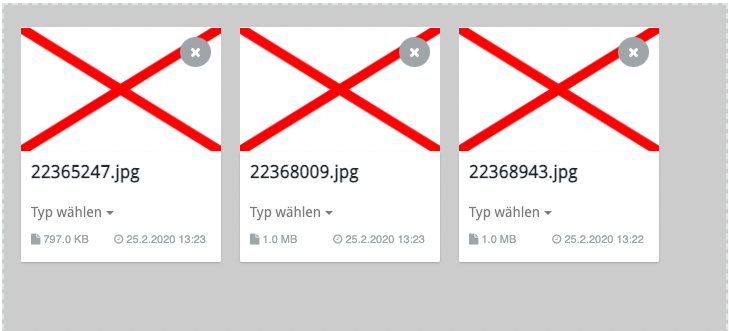
A file marked in this way cannot be imported by the user.
Status change during manual check-in
If a photo is checked out manually and later checked in again, the aDAM can automatically change the status of the photo to a configurable target status when it is checked in.
To do this, the setting “update_photo_state_after_checkin” must be set in the configuration of the aDAM.
Private flag when creating search profiles
When saving a search profile, aDAM offers, among other things, the option of saving the search profile as a public search profile (visible to all users). This is the case if the tick in the “Private” selection box is not set when saving.
Previously, the tick was not set by default, so it was easy to save a search profile as a public profile. From now on, the tick is set by default so that a search profile is always saved as a private search profile (only visible to the current user) without being changed.
Navigation: Search profiles and workbooks
In the main menu under “Search Profiles”, search profiles marked as “public” were previously also displayed under “Own Search Profiles” and “Shared Search Profiles”. This has now been changed so that public search profiles are no longer displayed under these two headings.
The same applies to workbooks.
Control full text search suggestions via system configuration
In version 2021.12, aDAM has been enhanced to offer search suggestions when typing in the full-text search field.
As of this version, you can optionally disable the display of suggestions via configuration. For this purpose, the parameter “allow_use_fulltext_suggestions” was added to the configuration of the aDAM. Allowed values are “true” (suggestions active) or “false” (suggestions deactivated).
Transferring “PAR” data from photo to path dialogue
The path dialogue has input fields for publication, planned issue and department. Until now, if you opened the path dialogue for a photo in which these values were assigned, the fields in the path dialogue still started empty. This has now been changed so that the values of these three fields are taken from the existing photo. This means that the fields in the path dialogue are now pre-filled with the values of the photo.
Only occupancy units in the “Planned expenditure” field
Previously, both booking units and distribution issues were always offered for selection in the “Planned issues” field in the search form, when uploading and when editing metadata.
From now on, the aDAM can be configured so that this field only offers booking units for selection.
For this purpose, the parameter “limit_planned_editions_to_technical_editions” has been added in the configuration of the aDAM. Permitted values are “true” (only offer booking units) and “false” (offer both booking units and issues).
If the parameter is missing, both booking units and issues are offered as before.