New versions: 2024.1, 2024.2 and 2024.3!
In this overview, we would like to introduce you to the innovations and improvements that we have implemented in our products for you in the first quarter of 2024.
BusinessLine
ProductionLine
ContentLine
BusinessLine
AdSuite
Improved note display in ASM
The tile with the order notes has now been redesigned. Instead of displaying the last note as before and offering buttons to jump to the previous and next note, the notes are now arranged one below the other in a scroll area. The change data (user, date and time) can be seen in the left-hand area and the text of the note in the right-hand area. If the text is larger, scroll bars are also offered.
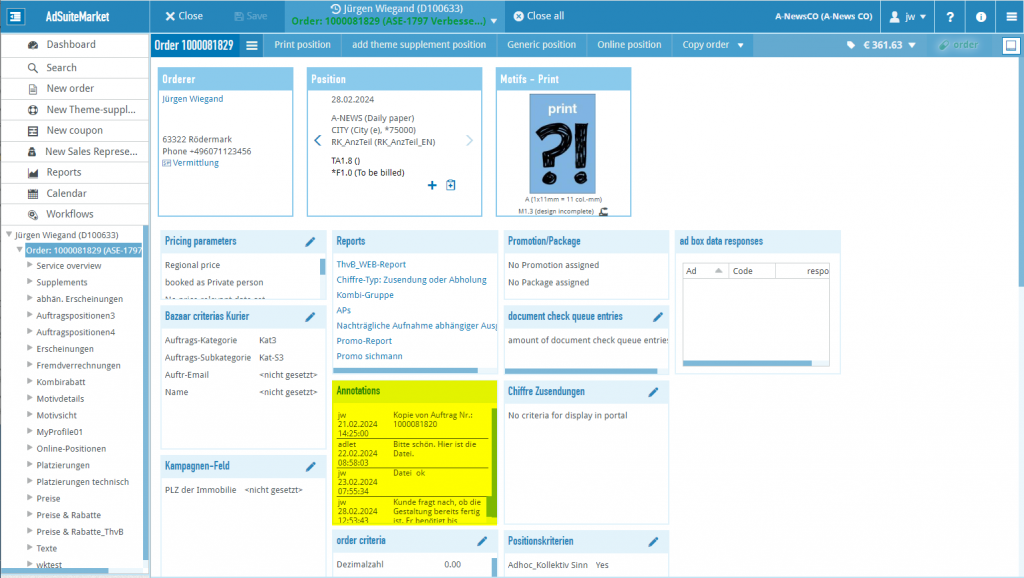
Simplified deadline entry for ad hoc collectives
The table on the exceptional booking_deadline tab card of an AdHoc collective has been expanded to include a function that allows the booking_deadline in several entries to be edited simultaneously.
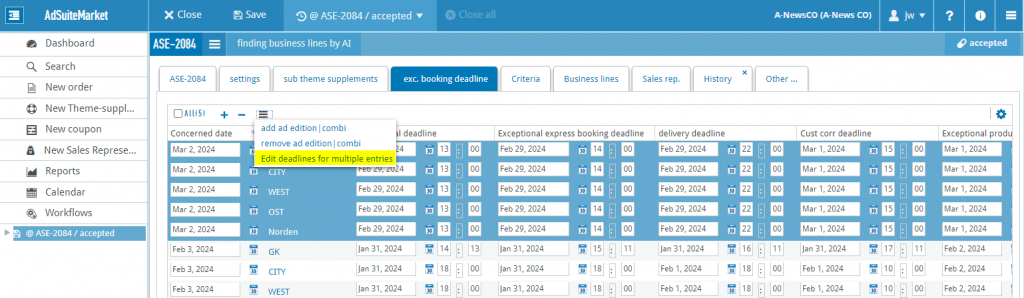
This function opens a modal window with one line per cut-off booking_deadline. The date and time fields are filled with the values of one of the selected lines. This is not necessarily the first line.
If a value is to be edited, the corresponding checkbox must be activated. The date and Date fields can then be changed.
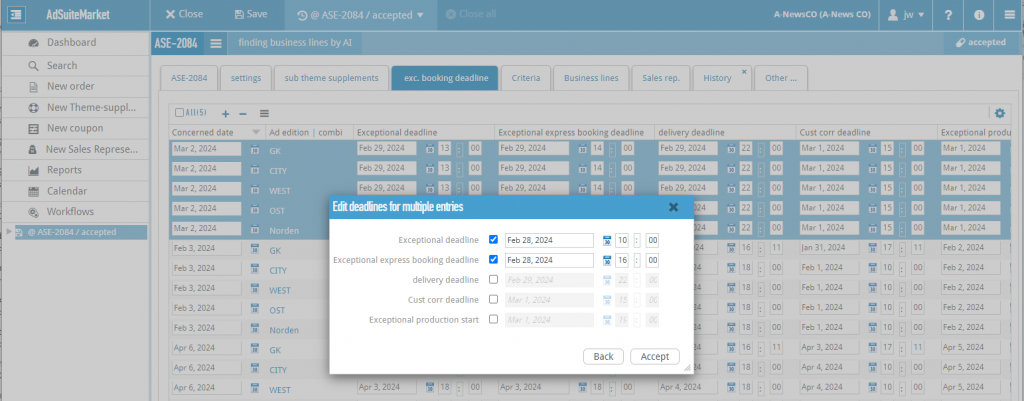
After clicking the Apply button, the values in the activated fields are transferred to the selected rows in the table.
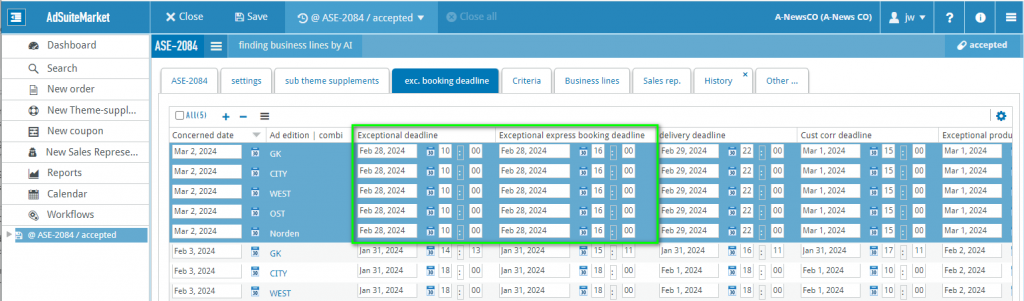
New filter “Customer correction exists”
A new filter “Customer correction exists” is available in AdSuite:
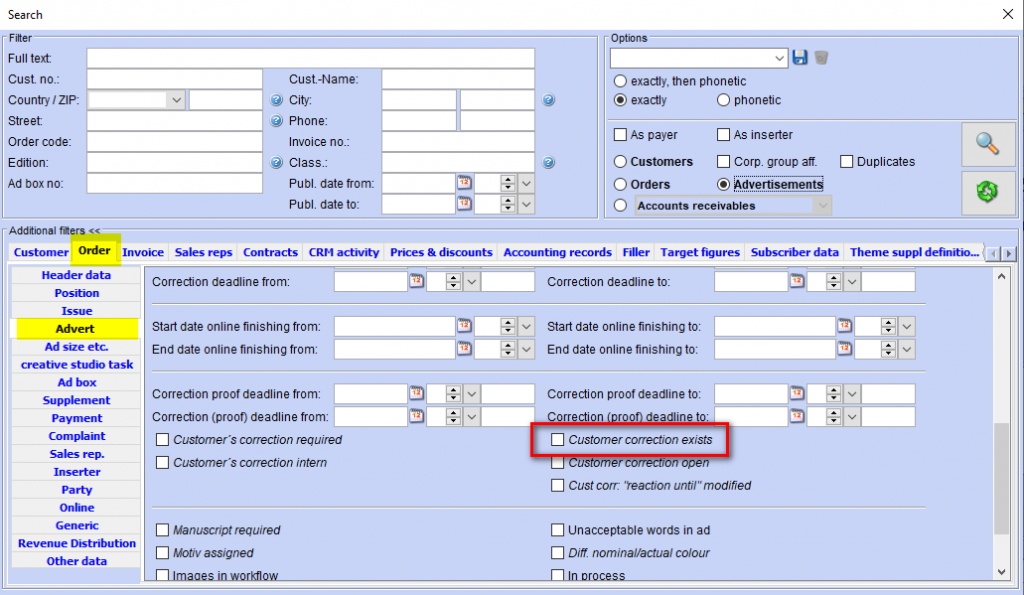
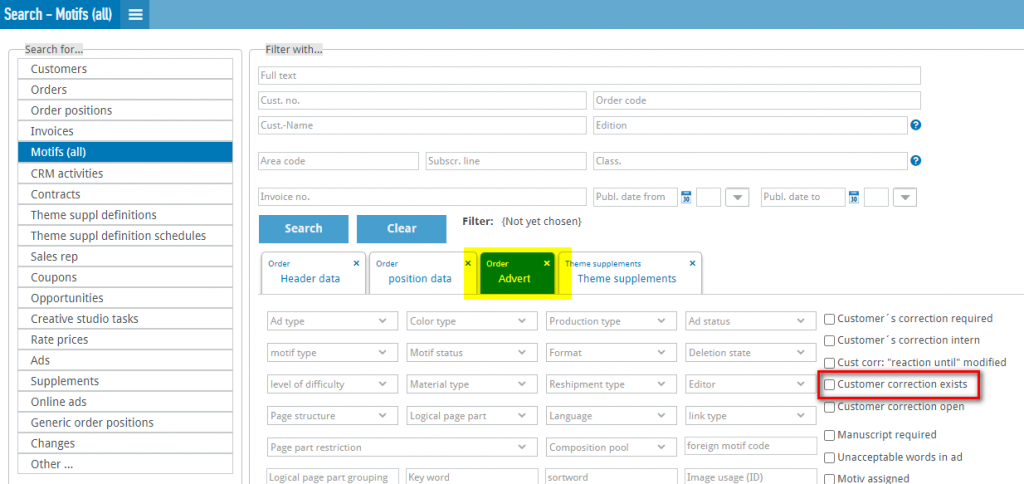
If this filter is active, ads for which at least one customer correction has already been created are filtered. If the filter is disabled, the search refers to ads for which no customer correction has yet been created.
The status of the proofs (accepted/printed etc.) is irrelevant.
The filter can be used for the following result types:
- Advertisements
- Motifs (all)
- Motifs (print ads)
- Online ads
- Order positions
Separate client setting ‘Propose next production date’ between ASE and ASM
The setting Suggest next production date is now separated between ASE and ASM. The current setting for ASE is adopted for the new value.
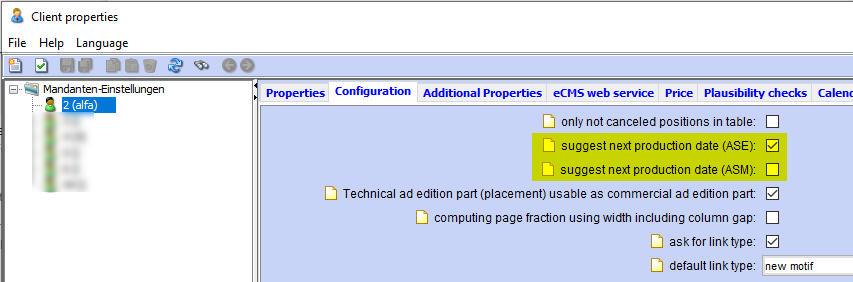
Extension of the search filter dialog with additional result types
The list of possible result types in ASM has been extended to include the result types from ASE. The authorization for the searching for the result types from ASE were adopted:
- Customer: searchCustomer
- Orders: searchOrder
- Order items: searchOrderPositions
- Invoices: searchInvoices
- Motifs (all): searchMotifs
- CRM: searchContacts
- contracts: searchContracts
- theme_supplement: searchTSDefinitions
- Collective appointments: searchTSDefSchedules
- sales_representative: searchSalesReps
- Vouchers: searchCoupons
- Opportunities: searchOpportunities
- Typesetting studio tasks: searchCreativeStudioTasks
- Rate prices: searchRatePrices
- Ads: searchAds
- inserts: searchForeignSupplements
- Online ads: searchOnlineAds
- Generic positions: searchGenericPositions
- Changes: searchChanges
- Offer folder: searchOfferFolder
- contact_person persons: searchContactPersons
- sample_items: searchSampleItems
- booking areas: searchBookingAreas
- Document check queue entries: searchDocumentCheckQueueEntries
- Production orders: searchProdStrPriceChangers
- Billing revenue shares: searchRevenueItems
- Financial postings: searchAccountsReceivableBookings
- Fillers: searchFillers
- barter: searchBarterAgreements
- Deleted order items: searchDelSchedComps
- Service service_package: searchServicePackages
- Motifs (print ads): searchPrintMotifs
- Object-related incidents: searchRelatedIncidents
- Open items: searchOpenItems
- Orderserver: searchProcessingOrderLog
- target_figures: searchTargetFigures
- AdBridgeContainer: adCollector
- packages: searchPromotions
- Commission settlement items: searchCommSettl
- Invoice sub-items: searchInvoices
- complaints: searchComplaints
- Distribution areas: searchFSDAreas
- Contracts: searchTreaties
- Advance payments: searchAdvancePayments
- Preview publication commission: searchSalesCommissions
- Surcharges/discounts: searchDiscounts
- Orders, items, invoice sub-items: searchOrderPositionInvoiceSubPositions
This means that a user who has authorization for a specific result type in ASE also has this authorization in ASM.
In addition, all filter conditions from ASE have been transferred to ASM. When selecting a result type, a suitable filter tab is now always opened immediately.
This means that all workflows can now also be configured in ASM.
Order copy with selection of the start date
Administration: For order copy profiles with the “Create new dates” filter, it is now possible to specify that the start date can be selected:
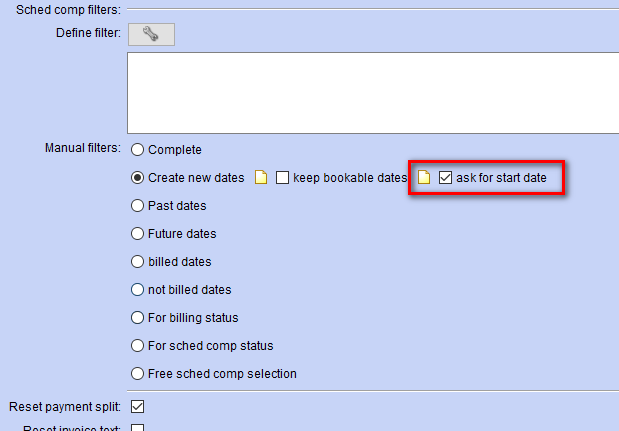
“Query start date” cannot be selected at the same time as “Keep bookable dates”.
Use: If you copy a job with such a copy profile, you will be asked before the copy is created from which start date the appearances should be created in the new job:
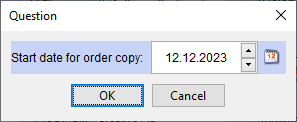
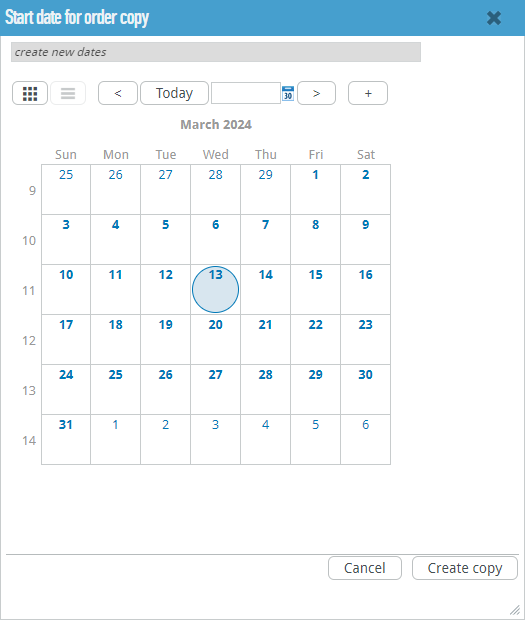
The default setting is the day after the last commercial publication.
The selected date does not have to be a valid publication date; the system automatically searches for the next possible publication date.
Text search in the production structure tree in AdSuiteMarket
You can now search in the production structure tree in AdSuiteMarket.
The search is based on the short and long name and is not case-sensitive.
The search is only ever carried out for the type to be determined (if parts of the issue are to be selected, the search does not affect the issues).
Note: When changing the issue or individual issue of an existing item, the issue parts are also offered for change as before. Therefore, the search also affects the expense parts and not the expenses. See also the heading of the dialogue.
Examples:
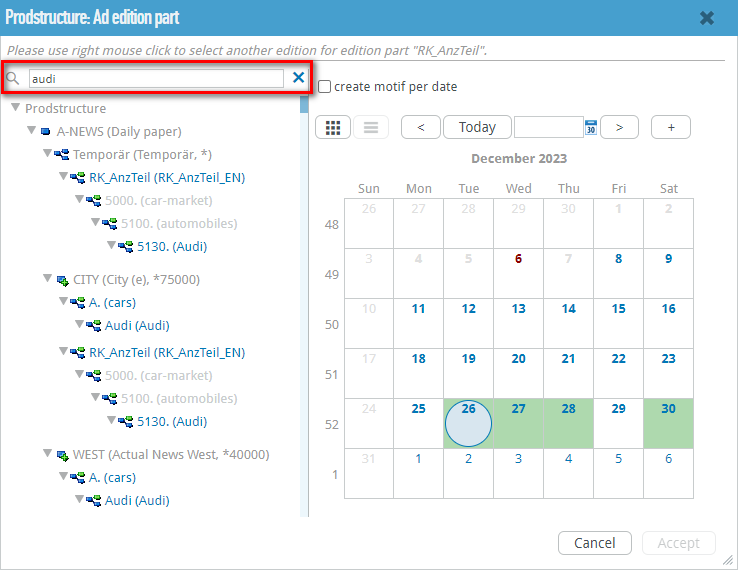
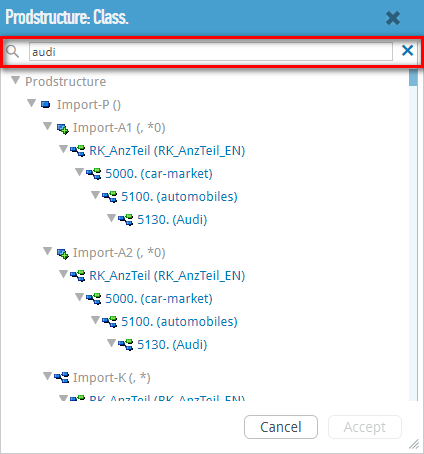
Stylo
Online adverts
Resolution monitoring can now also be configured for online adverts in the administration.
Administration/Configurator
Some settings relating to fonts (e.g. default font, default font pool) can now be found in the Configurator. The font size list has been removed; instead, the minimum and maximum font size can now be specified, as well as the default font size.
A number of settings relating to typography have also “migrated” from the Administration to the Configurator. These include: the standard inverted commas, setting for line underlining and superscript/subscript.
The default font pool can now be defined in the font pool management in the Configurator.
In addition, for new paragraph formats, a default setting can be defined for the minimum, optimum and maximum word spacing to be used – previously only one value was available for all three values.
Boundary lines
Boundary lines for text frames can be switched on and off via the view menu. Each user can use the stylo settings to determine which should be the default setting.
New surface
With the new version, the old interface is no longer available. Settings to activate the old interface no longer work. Welcome to the new version!
If you call up the old Configurator or the Administration, you will be automatically redirected to the new interfaces. The StyloTransfer is now also available, which can be called up via stylo/Io.html. This allows you to easily transfer Stylo settings from one system to another.
ProductionLine
ProductAdmin
Creation and modification of print layout separators
The creation and editing of PrintLayout separators is now possible in the ProductAdmin.
Prerequisites:
- the same access data to the ActiveMQueue must be set up in OpenMedia and the server administration for PrintLayout.
- In ProductAdmin, access to the PrintLayout web interface must be entered via parameter management under General parameters → Global → Editors → PrintLayout
You can create and change PrintLayout separators under the newspaper objects in the Separators entry. In the context menu of the directory, the functions New in PrintLayout can be used to create and Edit in PrintLayout to change. Both functions require the PrintLayout application to be started.
New in PrintLayout
The Separation line dialogue is opened in which you specify the paper format, which is determined via the booking unit, subpage type and department / main section with which PrintLayout is to work. After creation, a dialogue is displayed in the PrintLayout in which the article layout for the new separator is selected. The Name field must be filled in with a new separator name (note: only 16 characters are possible).
The layout and filling of the separator article then begins in PrintLayout. Finally, the layout mode must be closed (with saving), whereupon another dialogue Separator line opens in the ProductAdmin. In this dialogue, further data for using the separator in the ProductPlanner can be adjusted.
Editing in PrintLayout
The selected separator is opened in PrintLayout and can be changed there as required. Once the work has been completed, the layout display must be closed and the changed separator data is saved in the database via the ProductAdmin.
After both actions, the ProductPlanner must be restarted so that the changes to the control data are loaded from the database.
Prerequisite is PrintLayout equal to or greater than 2024.3.
Prerequisite is PageServer equal to or greater than 2024.3.
PageServer
Transfer of advert positions from PrintLayout deactivated
Previously, when proofing a page for PrintLayout partial pages that were not yet in the status Exposable, the position of the planned adverts placed on them was read from PrintLayout and corrected.
It is now assumed that the position of these adverts has already been updated by PrintLayout in the IPS database. This functionality has therefore been deactivated.
However, it can be reactivated via the PageServer parameter redWebUpdateAdPositions.
AdPagination
Minor bug fixes and error corrections.
ProductPlanner
Minor bug fixes and error corrections.
WebTracker
Setting the ‘Exposable’ status for partial pages
Partial pages can now be set to the status Exposable using the Set Exposable function. However, this function should only be used in an emergency. For part pages that have been edited with PrintLayout or NewsSuite, the required exposure code may not yet be available or may be out of date.
This function must be explicitly enabled via the parameter webtracker.right.partpage.setready.
ConfigurationAdmin: Automatic recognition of applications
The ConfigurationAdmin now automatically recognises applications whose parameters can be edited in the ConfigurationAdmin. To do this, the applications must register in the cloud registry.
Of course, applications can still be created manually in ConfigurationAdmin.
Ad preview with separators
The advert preview on the partial pages is now displayed including any assigned separators.
NewsSuite-Atlas-Schnittstelle
Name of the base text layer customisable
The name of the basic text layer can now be customised. To do this, the attribute bodytext must be set to true for the basic text layer in the definition file for the layers custom-eo-layers.xml.
If no layer is labelled accordingly, bodytext is used as the name of the base text layer if there is a layer with the name bodytext. Otherwise, basetext is used as the name.
ContentLine
PrintLayout
Creating and editing separators with PrintLayout
Separator lines can be created and edited in PrintLayout via the ProductAdmin.
As with creating / editing page headers in PrintLayout, a PrintLayout must first be started with the same user as in ProductAdmin.
The messages when saving the separator line are returned to ProductAdmin via ActiveMQ. A separate queue is used for this, which can be entered in the “activemq” section in the server configuration (redweb.xml). By default, “separationline” is used.
Placed articles should only be resized via F6 after warning
A warning message can be activated if the height adjustment is called up for an item that has been placed several times or if an item that has been placed on the work surface is to be adjusted in height. The following extension is required in the system configuration:
<category name="preferences"> ... <property name="warnbeforeadjustarticleheight" value="true"/> ... </category>
Extension of authentication with generic password for all
Authentication has been extended so that a new module can be configured which accepts this password as valid for the user when any user name and the password of rw-system are transferred.
Details on configuration can be found in the DokuWiki.
Oauth2 authentication in print layout
Users can also log in to PrintLayout using OAuth2 authentication. To do this, the email address that is also used for the OAuth2 login must be stored in the user configuration for the users.
Details on configuration can be found in the DokuWiki.
EditorialOrganiser
Context menu in the planning maps too large
Theme status, content functions for themes, article status and content functions for themes are now displayed in submenus in the context menu for the planning cards so that the menu is clearer and more compact.
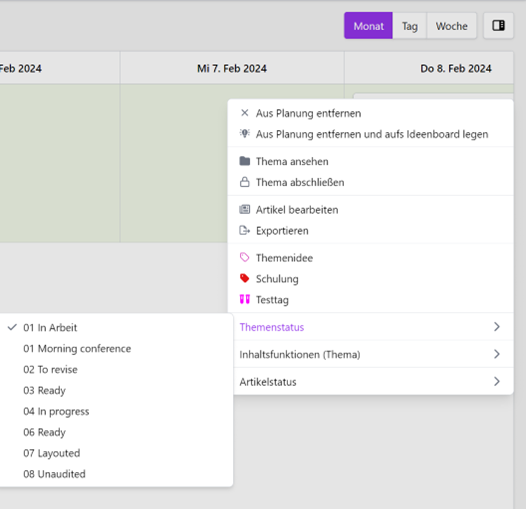
Revision of the photographer display for images
The photographer of an image is now always displayed in the detail and compact view.
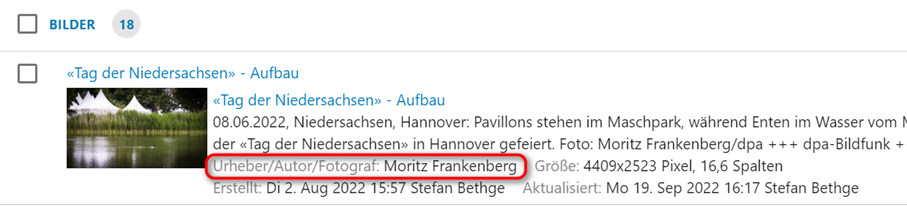
Recognising whether the description of topics is open or not
When leaving the topic overview, the EditorialOrganiser now remembers the view status of the description text (expanded or collapsed).
Pre-assignment of the content function for image blocks
It is now possible to configure a pre-assigned content function for initially existing image blocks in the editor template.

If this content function is set, the name of the content function is displayed in the corresponding image block in new articles with this editor template. If you now insert an image into this image block, the “Content function” field is pre-assigned with the configured content function. This value is not yet saved, but is only pre-assigned in the displayed mask, as is the case with other default values in dialogues.
The user can overwrite the content function with another content function at any time.

If an existing image is replaced in a block with a pre-assigned content function, the pre-assignment is restored and the content function of the old image is not adopted, as the image subline etc. is not adopted as usual, but it is assumed that the user wants to insert a completely new image.
If it is a fixed image block, the preallocation of the block is retained if an existing image is deleted from the block.
New blocks can still only be added without a pre-assigned content function so as not to flood the add menu with different image blocks.
If a new variant is created from an article with pre-assigned image blocks (and the “empty variant” option is not selected), the pre-assignment is transferred to the created variant.
Display of publisher-specific fields on the planning cards
Publisher-specific fields can now be selected individually and displayed like all other information on the planning cards. Currently, only the publisher-specific fields on articles are taken into account.
Character counter is displayed for basic text blocks
Previously, there was only a total character counter in the area of the movable blocks of an article. This has now been expanded to include individual character counters that display the number of characters in this block only under each block. This display is always visible, even if the block is not currently selected or the mouse pointer is positioned over it.
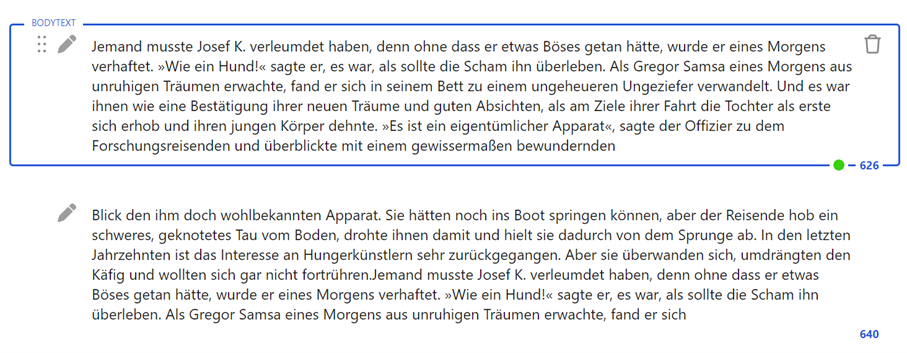
Images: Optimisation of the detailed display
We have optimised the detailed display of images so that descriptive labels are now available wherever necessary.
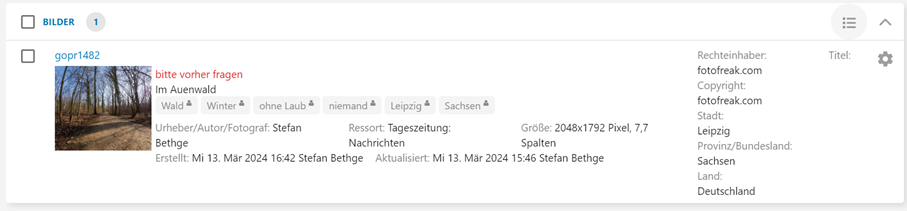
Display of department and publication date when exporting articles from the EditorialOrganiser
In the dialogue before exporting an article, the publication date and department of the article are now displayed.
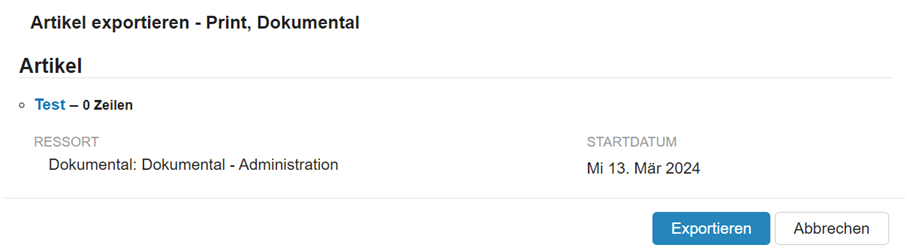
Printing the entire topic description
If you print the topic overview using the browser function with CTRL+P, the topic amortisation is now always printed in the expanded state.
Open highres of images in new tab
The line
OPEN_IMAGES_AND_VIDEOS_IN_NEW_TAB = True
can be added in the local_settings.py to open the highres of images and videos in a new tab instead of the current one.
Create variants for multiple channels
If the settings parameter “ONE_CHANNEL_PER_ARTICLE” is set on a system, it is now possible to select several channels simultaneously when creating a variant by selecting “empty variant” or “from current variant”. If a user does this, a new variant is created for each selected channel.
Sender of emails can be overwritten everywhere with default address
The following line is added to local_settings.py:
DONT_OVERWRITE_EMAIL_SENDER = True
all emails sent by the EditorialOrganiser are sent with the sender specified in local_settings.py under
DEFAULT_FROM_EMAIL
Video galleries removed from EditorialOrganiser
Since video galleries have not been officially supported by the EditorialOrganiser for several years, the few remaining references and all video galleries themselves have now been removed. This has the following consequences:
- All video galleries will therefore be deleted with an update. The individual videos will of course continue to exist.
- The API endpoints for video galleries will no longer be supplied with data.
- Search profiles that have only searched for video galleries will be deleted.
- Video gallery widgets set up on the personal start page now contain a note that this content is no longer available. (The widget can be deleted as usual via the user profile menu or replaced with another widget).
- Tasks or task types that were linked to the “Video gallery” content remain, but are now no longer linked to any content.
Extension of the format of the standard exporter
The standard exporter now also outputs the topic labels.
Image deletion is transferred to PL during export
If the parameter
REDWEBEXPORTER_FOTOASSIGNMENTS_ON_UPDATE = True
is set, images that are not present in the article during export in the EditorialOrganiser are now also deleted from the article in PrintLayout.
Theme labels should be optionally groupable with a category
The topic labels now have a free text field for the optional assignment of a category. This category is used for both sorting and visualisation in the context menu.
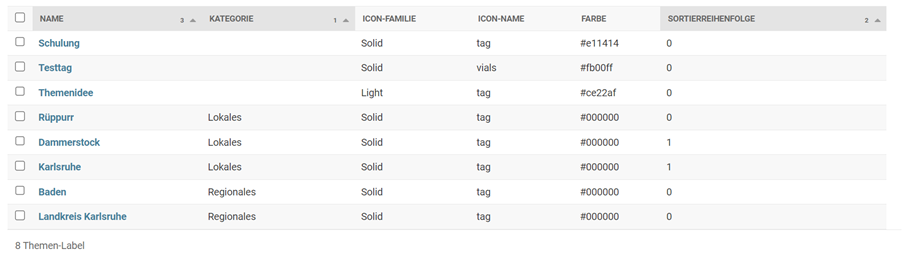
Sorting rule:
- Firstly, the theme labels without a category are sorted in the order in which they were sorted and then alphabetically.
- Then come all theme labels with a category. The categories are sorted alphabetically. Within the categories, they are sorted again according to sort order and name.
- There is no sorting sequence for categories and there are no plans for one. The categories are sorted exclusively by name.
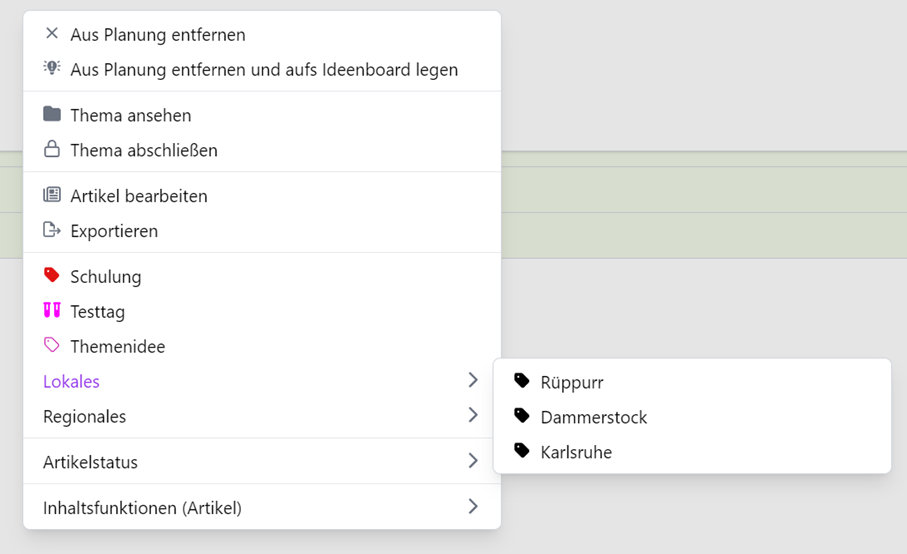
Display of the lines and characters of the article on the planning cards
There are 6 new widgets for the planning maps that display the number of characters and lines.
- Number of characters in the basic text
- Number of lines in the basic text
- Number of characters and lines in the basic text
- Content function of the article and number of characters in the basic text
- Content function of the article and number of lines in the basic text
- Content function of the article and number of characters and lines in the basic text
Number of lines as an alternative to the number of characters
If the parameter “TASK_HAS_LINES_INSTEAD_OF_CHARS = True” is set in local_settings.py, the field “Max. characters” is renamed to “Max. lines” and “Min. characters” to “Min. lines” in tasks of type “Article”.
Deleting content in the EditorialOrganiser
Deleting topic content in the EditorialOrganiser is no longer passed on to Atlas. Physical deletion removes the EditorialOrganiser reference in Atlas. Restoration from Atlas is therefore no longer possible.
Move all contents of a topic by x days
In the context menu of a topic there is now the option “Move topic content by X days”. This function opens a dialogue in which you can see a field called “+/- days” and a button with a calendar icon.
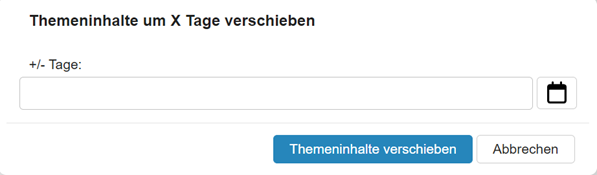
If you enter a number in this field and confirm this by clicking on “Move topic content”, all articles, images, videos, audios, documents, image galleries and news tickers in the topic are moved into the future by the specified number of days if they have an export date, a “Publish from” date or a “Publish to” date. If you enter a negative value in “+/- days”, e.g. “-4”, all these topic contents will be postdated by the corresponding number of days.
If you click on the calendar icon in the dialogue instead, the “+/- days” field disappears and two date fields “from” and “to” appear instead. If you enter a date in each of these fields, the difference between the two dates is calculated and the topic content is shifted by this difference as described above.
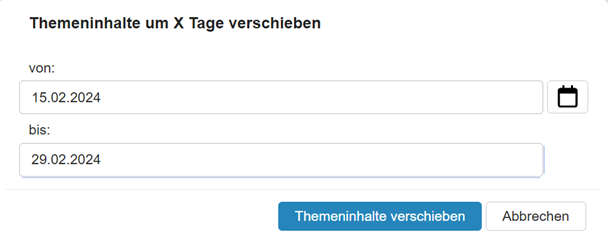
The current date is preset by default in the “From” field.
Display of the splitting of a photo in the list
In lists of images, the size of the image is now also displayed for print publications.

Access rights for API keys
In the administration of the OpenAI API keys, it was already possible to set which users had access to which API key. This has been extended so that entire editorial teams and groups can now also be set.
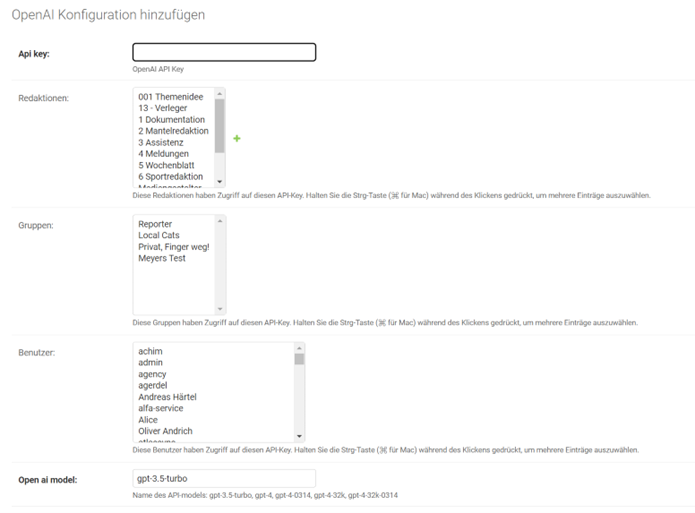
OAUTH2 also in the EditorialOrganiser
It is now possible for all users to log in to EditorialOrganiser via their Microsoft account if this has been set up accordingly on the linked Auth server. This requires at least version 4.20 of the Authentication Module. To use this option in the EditorialOrganiser, the following parameter must be activated in local_settings.py:
USE_ALFA_OAUTH2 = True
The option currently applies to all users who want to log in to the EditorialOrganiser.
Note: If you want to switch to this authentication method, this also requires you to switch away from authentication via LDAP. Users must then be maintained via the ContentLine user administration.
Differentiation of dates and topics in search results
In topic & appointment searches, an icon is now displayed in the search view and on the start page in each line to indicate whether it is a topic or an appointment.
In addition to the star for favouriting a topic/appointment, an open folder is now displayed for topics and a calendar for appointments.

Mandatory field validation for certain article status values
You can now tick the “Check mandatory fields” option in the administration of article statuses. If this is done and the corresponding status is set in an article, the article can no longer be saved without all mandatory fields being filled in.
Make automatic appointment creation configurable via mail2subtipic
Previously, emails that were imported into the EditorialOrganiser and had a date in the subject were automatically created with an appointment instead of a topic. This can now be deactivated via a configuration switch.
Details on configuration can be found in the DokuWiki.
DAM – Digital Asset Manager
FeeCon
Fee dialogue: Setting the visible table columns for users
A significant improvement in the individual setting of the FeeCon interface for all users: in the main dialogue of fee processing, you can now define your own selection and the sequence of visible columns.
This setting can be made for each user!
Improve manual calculation of fees
For all those who also want to edit fees manually.
When switching to the “M” editing mode for manual editing of a service description, a field for entering a single value is now offered. If a value is entered here, the fee is calculated automatically.
The initial value for the calculation is the original quantity of the service.
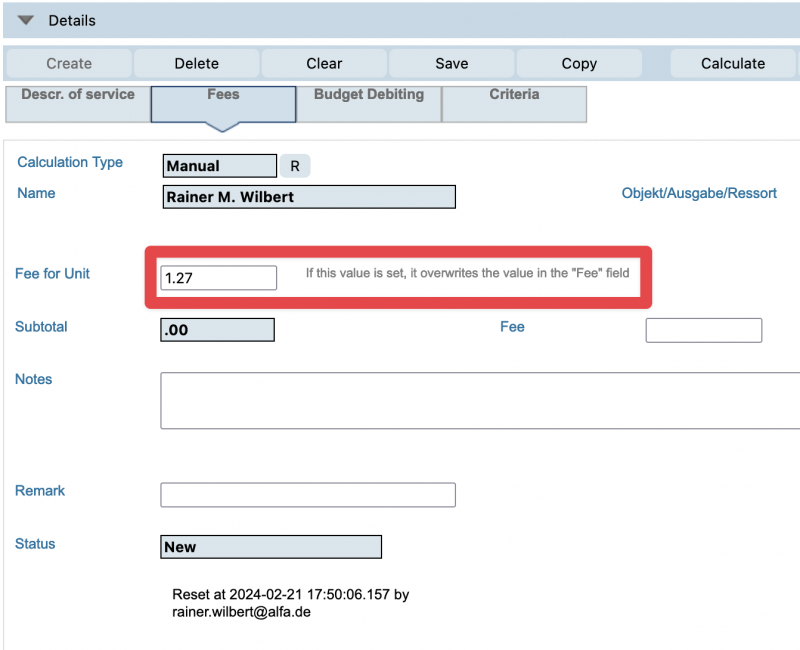
Budget subtotal function
This new function is primarily aimed at members of the editorial team responsible for a department’s costs.
By using the existing input fields in the budget filter, a calculation can now be carried out during the year using the “Calculate subtotal” button.
The procedure is as follows:
- select one or more budgets in the results list; it is possible to obtain a subtotal after selecting several budgets.
- select the month to be evaluated (the subtotal is calculated up to and including this month)
- click on the “Calculate subtotal” button
- Done – the result is displayed in red at the bottom of the filter
Example after selecting a budget:
- ❶ Select the month up to which the subtotal is to be calculated
- ❷ Click on the “Calculate subtotal” button
- ❸ to ❼ the relevant budget values for the respective months
- Yellow marking – the calculated values are displayed in this line
- Budget charge up to the selected month (in this example “€ 0.00”)
- Remaining budget up to the selected month (in this example “€14,000.00 for the months of Jan to May)
- Remaining annual budget (in this example € 48,000.00)
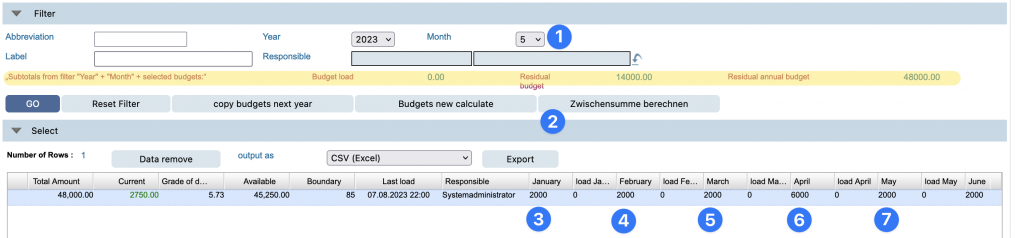
Improve copy function for fees and price lists
Affects everyone who is involved in maintaining price lists … and would like to see an improvement when copying service descriptions …
The newly created copies of price lists or service descriptions (fees) are loaded directly into the “Details” editing dialogue after a list has been copied.
The copying process runs as follows:
- ❶ Select data record (service description or price list)
- ❷ Price list: Change the description and click on ❸ “Create” button
- or service description = click on the “Copy” button
- The results list is updated
- The copied data record (service description or price list) is loaded into the “Details” dialogue
- Done
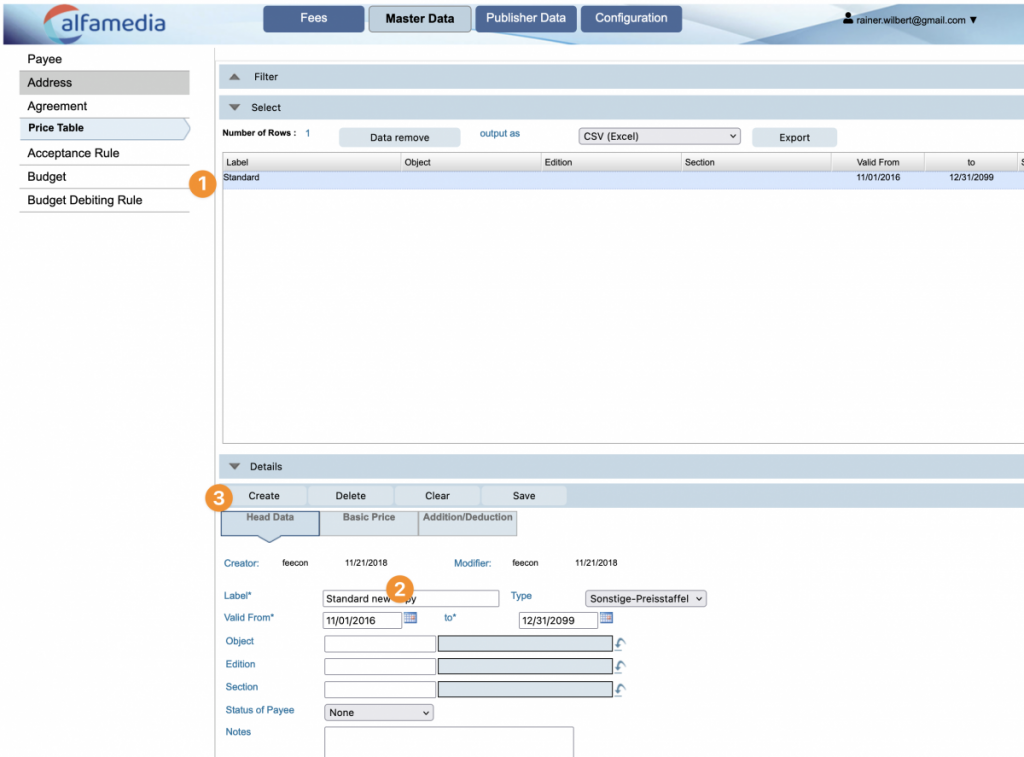
The price list or the service description are immediately available for further processing.
Pre-assignment of fee default values: service type and service date
This function also improves the recording of manual fees.
When manually entering service descriptions (fees), the corresponding default service units will in future be pre-assigned in the screen when selecting a service type, if one is stored for the service type.
In addition, during the manual entry of service descriptions, the current date of the service is now automatically pre-assigned after entering the fee recipient.
Budget debit rules: Extension of the debit conditions to include the activity type group field
Small extension with a resounding effect for all those who want to manage budgets:
The enhancement means that service type groups can now be used as the basis for a budget charge.
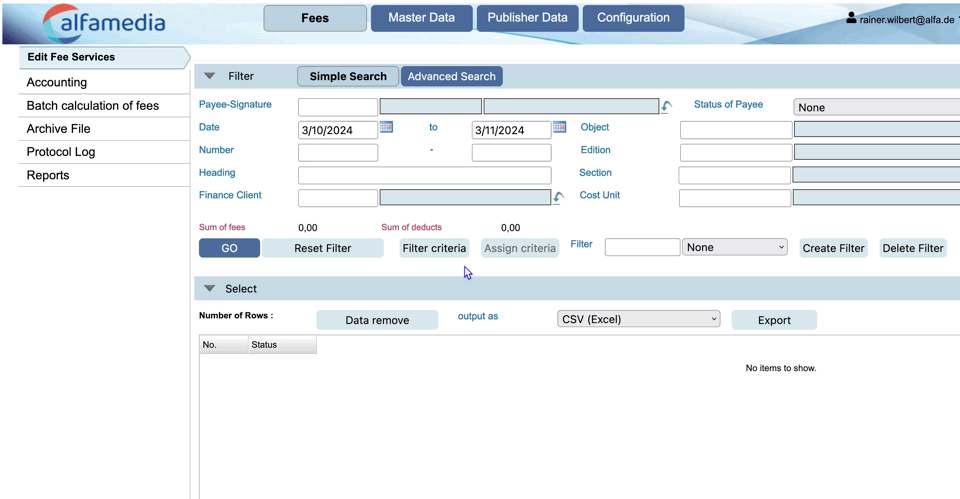
Automatic incrementation of an employee/vendor number in the fee recipient dialogue
A little administrative help when creating new fee recipients.
The next ID determined in the system can be suggested and accepted via a help button on the “Employee no.” field. To do this, the user clicks on the help button and is shown the next ID in a dialogue, which can be accepted into the dialogue by confirming with “OK” or rejected with “Cancel”.
Once the ID has been accepted into the field, the suggested ID can be edited completely.
Introduction of a customer-specific module designation
More security when selecting the correct programme instance.
The default parameter Application Label offers the option of individually defining the labelling of which FeeCon installation you are currently in: Production or test system.
By labelling the respective installations, confusion can be prevented.
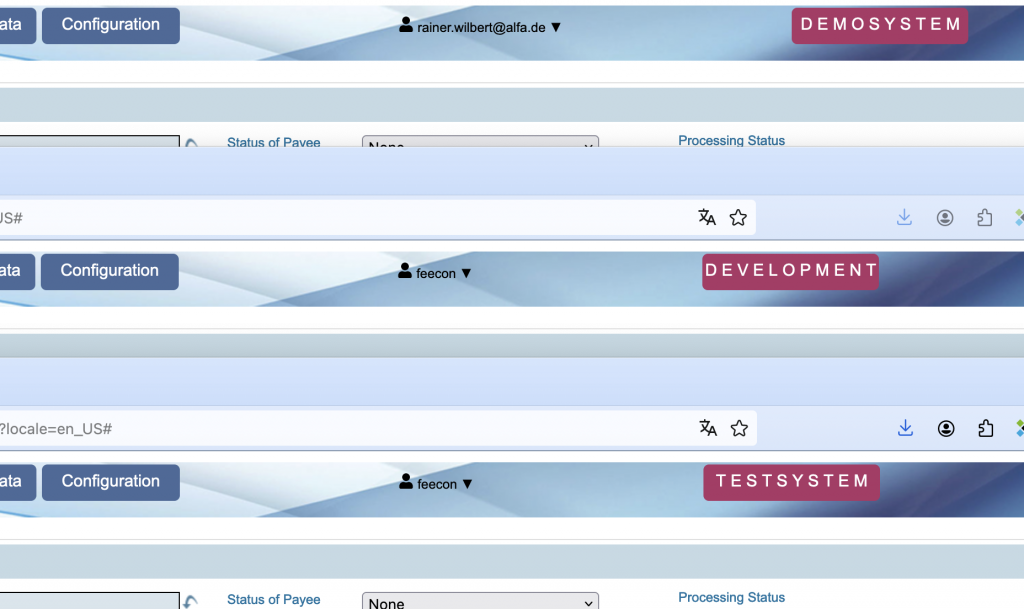
Flexibilisation of the service record import
The import process has been revised to allow more flexible handling of imports, even of non-valid service records. The process has been fundamentally improved in the programme’s source code.
Services that cause an error as described above are now imported with the status NEW and must be revised – an automatic calculation does not take place. Above all, however, all services contained in an XML file are transferred, even if one or more data records are incorrect.
Extension of the protocol
More and more actions are recorded in the log. This makes the tracking of processes in the system more transparent.