New versions: 2022.7, 2022.8 and 2022.9!
In this overview, we would like to introduce you to the innovations and improvements that we have implemented in our products for you in the 3rd quarter of 2022.
BusinessLine
ProductionLine
ContentLine
BusinessLine
AdSuite
Connection of telephony API in AdSuiteMarket
The connection of a telephony API already available on contact portlets via the browser protocol tel: has been extended in an analogous way to all telephone numbers displayed in AdSuiteMarket.
Telephony API means an instance (program e.g. Workspace from Avaya or NetClient from Telekom) on the computer that can be addressed with the link. No JTapi connection is necessary to use the function.
Price-relevant motif data in ASM
In the tab card “Geometry” for print motifs, the sizes to be calculated are now also displayed:
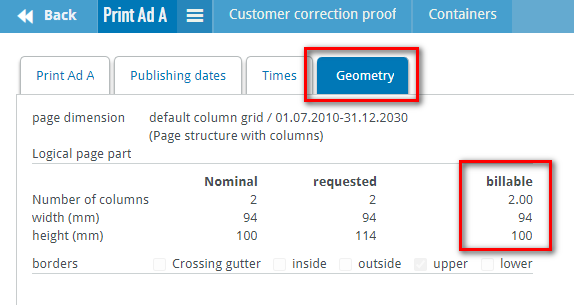
In the tab card “Publishing dates” for motifs, “Quantity” and “Net price” are now also displayed.
Copying a proof
When pressing the button to create a proof, AdSuiteMarket will in future check whether a completed (i.e. accepted or rejected) proof already exists.
If this is the case, a short prompt appears asking the user whether they would like to copy this last proof or create a new one. In the case of copying, the relevant data (e.g. the addressees) of the previous proof are copied into the new proof.
If there is no completed proof or the user decides against the copy, the system behaves unchanged as before.
Changes in material requirements
If the option ‘All email addresses’ was set in the definition of an action pattern for the material request, it is now also possible here to remove the selected email address or to enter a new ad-hoc email address. This e-mail address is not saved in the customer master.
The first action can now be used to cancel an active material requisition. The production_detail then receives a status with the new usage 169 (materialChasingCancelled).
The second action can be used to reactivate an inactive material requisition. However, this requires that no other active material requisition exists for the current ad production_detail. The status the motif is changed in the same way as when a new material requisition is created .
With these enhancements, it is now no longer necessary to manually change the active indicator of a material requisition. For this reason, the corresponding field in the processing mask is deactivated.
Furthermore, non-active material requisitions can no longer be changed.
In the ASM page, which the customer receives after clicking on the sent link, he is informed that a terminated or cancelled material requisition may no longer be processed.
Create/delete new workflows
Analogous to creating reports in the search filter area, it is now also possible to create workflows. For this purpose, the menu in the search filter area has been extended by the entry ‘Create workflow’. You can find more information in our doku-wiki.
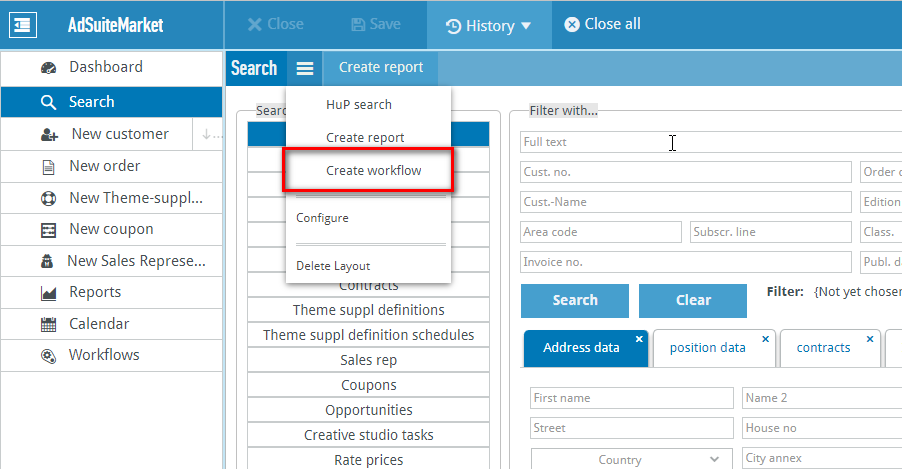
Entering, changing and deleting filter definitions
In AdSuite Market it is now possible to create, change and delete filter definitions.
If the user enters a name that does not exist in the combo box for filter definitions and leaves the field, the name appears in the list with an asterisk in front of it. With a click on the Save button, the user can save the filter definition in the database and specify beforehand for which users this filter definition is intended. In exactly the same way, previously performed searches, marked in the list with a magnifying glass in front of the name, can be saved as filter definitions.
For already saved filter definitions, the Save button can be used to change the user details and the name of the filter definition and to adjust the filter conditions. Invisible filter conditions are retained and cannot be removed in ASM.
The Delete button can be used to delete filter conditions that are not used elsewhere (e.g. for order server orders).
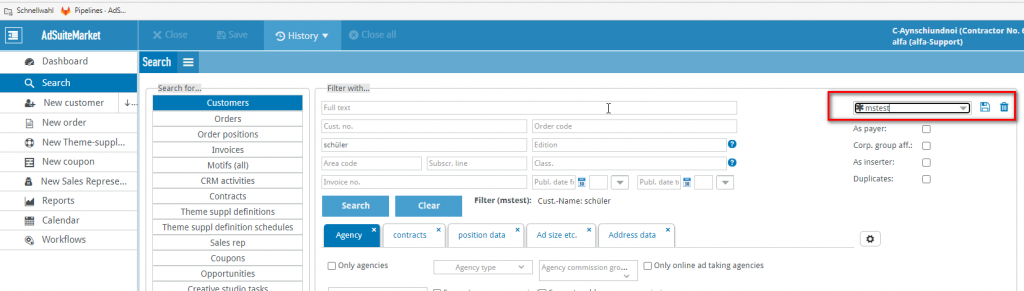
Create a new contact person directly when creating an order
It is now possible to create a new contact person directly from an order via the customer or via the contact person badge (right: CreateContactPerson).
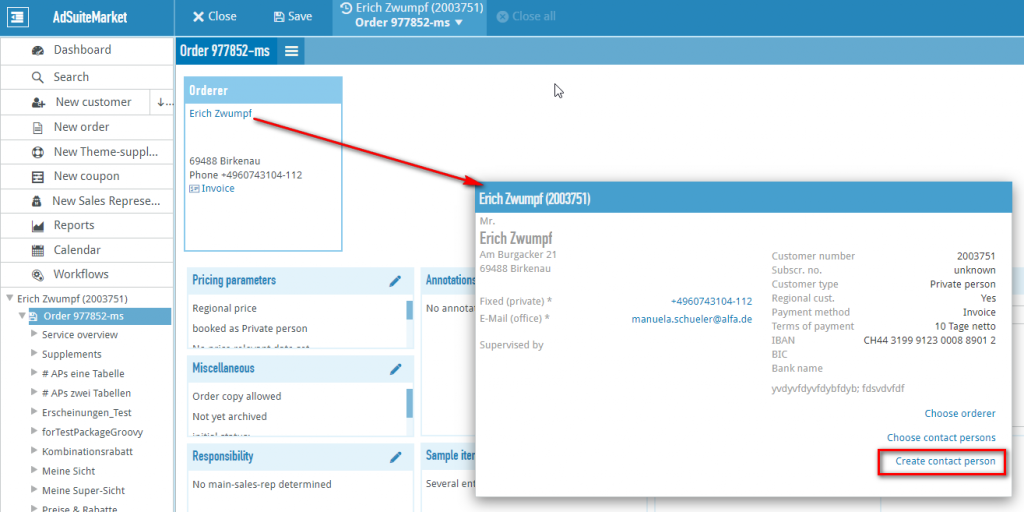
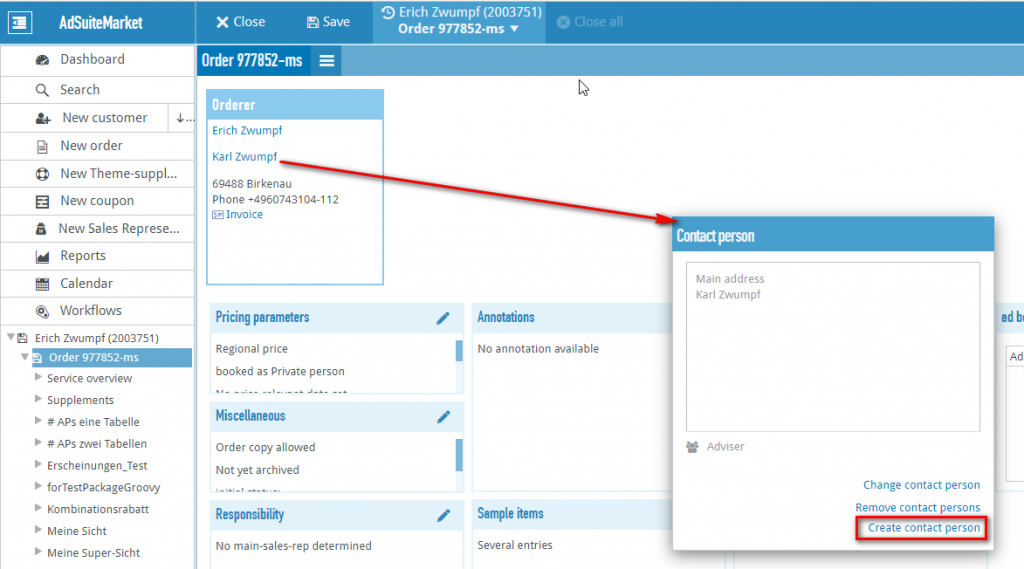
Improvements in the publisher’s calendar
In AdSuite Market’s publisher calendar, there is now a field at the top left where you can enter a date to jump to it directly in the calendar. This means you no longer have to press the navigation arrows often to get to a more distant date.

Checking the ZUGFeRD XML of an invoice
With the new version, an interactive check of the ZUGFeRD XML is available.
You can find more information in our Doku-Wiki.
Standardised invoice attachments
A new option Use standard invoice attachments (default: inactive) in the configuration of products leads to the fact that when creating an invoice with an invoice item for this product, it is checked whether a customer master is linked to the product for which one or more documents with the typification as invoice attachments are stored in a document folder. If this is the case, these documents are handled via the known mechanism of invoice attachments.
Notes:
- If an invoice relates to several different products and there are invoice attachments for several of these products in the customer master, all these documents will be included in the invoice. AdSuite does not check whether these documents may have the identical content.
- It is the responsibility of the publisher to ensure that the stored billing attachments have a maximum size that enables the further processing systems to handle the files properly.
- AdSuite always delivers the documents existing at the time of invoice creation; there is no concept for automatically taking into account a temporal validity of these documents. It is therefore the publisher’s responsibility to remove the documents from the customer master of the products concerned if they are no longer to be used.
- The documents are only included for invoices, not for the creation of credit notes. Invoices resulting from the creation of final settlements are also not affected.
ASM Dashboard: Change name / Create copy under another name
In the dashboard setup menu there are two new menu items ‘Rename Dashboard’ to rename a dashboard and ‘Copy Dashboard’ to copy a dashboard. The ‘Rename Dashboard’ entry is not visible when the default dashboard is loaded.
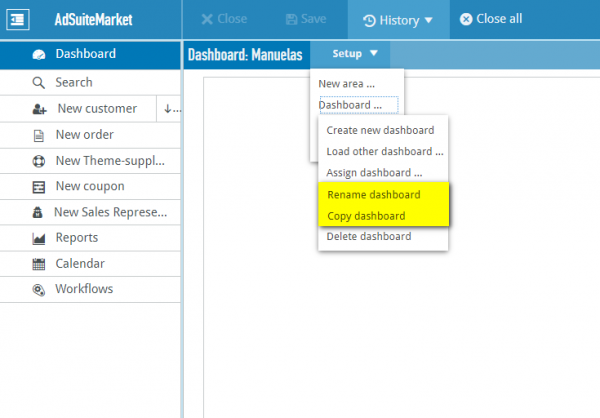
Search filter for online advertising formats
In the search filter area of AdSuite Market, there is now an additional filter ‘Online forms of advertising’ on the tab card ‘Position data’.
AdDispo print product preview
A print product preview is now available, for example to view a closed representation of all pages of a collective.
You can find more information in the Doku-Wiki.
Billing indicators for typesetting studio tasks
In the cooperation between AdSuite Market and CreateX, differentiated control via billing indicators is now possible.
You can find more information in the Doku-Wiki.
Stylo
Stylo – New insights into the redesign
Our professional tool for all forms of ad design (interactive – digital – print) will not only receive a redesign in 2022, but will also become much smarter! To this end, we will present more and more of the new features at short intervals.
What awaits you in our new Stylo? – Part 7
- New design – paragraph catalogue: Now also the paragraph catalogue appears in a design with very useful new functions.
- Changed – Paragraph catalogue: The values for the layout are taken over from the selected paragraph for new paragraph formats.
- New – Duplicate paragraph formats: If you need variants of paragraph formats, you can now quickly create them using the “Duplicate” function.
- New logic – Assignment of formats: If you want to assign a paragraph format to the text, this is done by double-clicking in the paragraph catalogue.
- New design – frame formats: Using the frame formats, complex frame designs can be easily stored and called up by the user. The user can choose from different pools and filter the selection.
- New design – sayings: The same features can also be found in the sayings catalogue, which can be accessed via the context menu.
- New design – colour gradient: In this catalogue, colour gradients used in the document can be stored. It is called up via the colour dialogue for areas.
- New Design – Layers: You can call up the layers via this button in the toolbar. What is new is that you can edit the layer and element names directly. It is also easier to assign the colours.
- Advanced – Tooltips: For many functions there is further information beyond the standard tooltips. This is indicated by a small indicator. The tooltips can be customised by the client.
You can get a foretaste and detailed insights in our video! You can watch the features described above in the Stylo. You can also watch Part 1, Part 2, Part 3, Part 4 , Part 5 and Part 6 of our redesign videos. All videos have English subtitles.
ProductionLine
AdPagination
Function pagination ready
To transfer pagination part pages to a connected external system (e.g.: Cue), the part page context menu and the toolbar “Part pages” have been extended by the entry “Pagination finished”. After triggering the action, the part page is saved in the database and unlocked and closed without changing the part page status. In addition to saving, a request is sent to a connected ActiveMQ so that the part page data can be made available to the connected external system.
The function is not visible with the standard delivery and can be made visible via the interface parameter administration with the help of the character string M_AU_PARTPAGE_CLOSE_MAKEUP_READY.
Search for pagination order/ Call up search query via toolbar
The dialogue “Search pagination order” has been changed in such a way that it is possible to search for several booking units via a selection list. In addition, the settings made can be saved as a search query in the database in the new tab “Saved search queries”. Furthermore, the toolbar “make-up order” has been extended by a combo box, which can be used to call up the created search queries directly. The make-up order directory is filled according to the search result.
In addition, the parameter administration has been extended by the entry “Search query”, in which the authorisation level for the search queries and a start query can be defined. If a start query has been defined, the dialogue “Search for make-up job” is no longer displayed when the application is started, but the search result is immediately displayed in the make-up job directory.
A detailed description can be found here: Search for pagination orders
NewsSuite-Atlas-Schnittstelle
Creation of references from NewsSuite articles and images to Atlas pages
The OMAtlasJobService generates and updates the references of articles and images on NewsSuite sub-pages to the corresponding pages in the atlas. These references are needed for e-paper generation and are also displayed in the Adam.
- The pages in the atlas are not created by the OMAtlasJobService but must be synchronised via the AlfaImporter for pages.
- The job to create and update takes place after each closing of a partial page in NewsSuite, ProductPlanner or AdPagination via a database trigger. This function must be enabled in ProductAdmin via Workspace→Administration-Global Settings→Update References in atlas.
- The trigger creates a new entry in the database table ATLAS-JOBS, which the OMAtlasJobService polls.
ProductAdmin
Progress dialogue for copying control data
When copying the control data, a progress dialogue with changing texts is now displayed. This tells the user what the application is currently doing and the status of the actions.
Configuration trigger control: “Update references in atlas”.
The application has been extended by the Global Settings section in the Workspace → Administration.
A detailed description can be found here: Manual 8.1 Global Settings
Tax data history
The toolbar is hidden by default and is additionally displayed when the tax data history list is shown. After exiting the tax data history, the toolbar is hidden again.
ProductPlanner
Collective forms are displayed in the list of importable partial pages
When searching for importable partial pages (menu bar → Edit → Design → Importable Partial Pages), the internal restriction to plan-completed partial pages was removed some time ago. As there was a wish to reintroduce this search criterion in the meantime, the dialogue Search for importable partial pages was extended by the check box Note planning completion.
If this check box is always to be switched on by default, proceed as follows in the interface parameter administration:
Open the parameter administration via Menu bar → Administration → Parameter administration. In the left tree, select the area Parameters → Surface → Global. In the middle tree, search for the character string “DI_CHK_EXTIMP_PARTPAGE_PLAN_FINISH” using the search dialogue (first symbol below the list with the binoculars) and transfer the entry found to the right-hand list using the double arrow button. Then select the entry in the right-hand list and change the value in the “checked” field to “set”. Then save the changed interface adjustment in the database via the “Change” dialogue button. Then close the application and restart it.
Setting the externally importable indicator when constructing ASE-controlled collective part pages
The parameter administration has been extended for the automatic setting of the foreign importable indicator for ASE-controlled collective part pages:
Under ProductPlanner Parameters → Product Data → Collective Products → Importable Part Pages (default: “yes”), you can specify whether or not the foreign importable indicator should be set when constructing an ASE-controlled collective part page.
When constructing via the collective index or the occupancy window in the graphic display, this parameter is evaluated and the indicator is set accordingly depending on the parameter setting. These part pages then appear in the list of importable part pages.
Update page workflow names before a planning release is made
Before a planning release (e.g. to Cue) is carried out, the page workflownames are brought up to date.
Long names of sections and main sections in sub-pages
Via the parameter administration under ProductPlanner Parameters → Graphics → General Settings → Long Names, you can set whether the long name of departments, main categories and collectives should be displayed in the partial pages. With the standard delivery, the switches are set to “no”.
Filter in the product directory (automatic selection in the product directory)
The product directory, which is shown after starting the application, has been extended by the combo box “Automatic selection” next to the load button. This can be used to manage and execute the entries.
A detailed description can be found here: Automatic Selection Selection
This function automatically selects the entries in the issue directory of the product directory.
Furthermore, the parameter administration has been extended: ProductPlanner Parameters → General Settings → Search Queries. This can be used to define with which authorisation a user can manage the entries stored as search queries in the automatic selection. In addition, the “Start filter” field can be used to specify which selection should be started by default.
Statistics directory
Due to the extension of the production interface to include the provision of partial pages, the query of the statistics directory was extended.
Extension “Importable partial pages
The dialogue “Search for importable partial pages” (accessible via Menu → Edit → Construction → Importable partial pages) has been extended by the possibility to specify departments. In order to find the appropriate departments more quickly, the list of departments can be restricted via the also new list of distribution expenses.
A detailed description of the working method can be found here: 4.3.1.3 Importable partial pages
ProductionInterface
Interface for displaying the history
The Production Data interface now has an interface that displays the history of the export. You can read the URL of the interface in our DokuWiki.
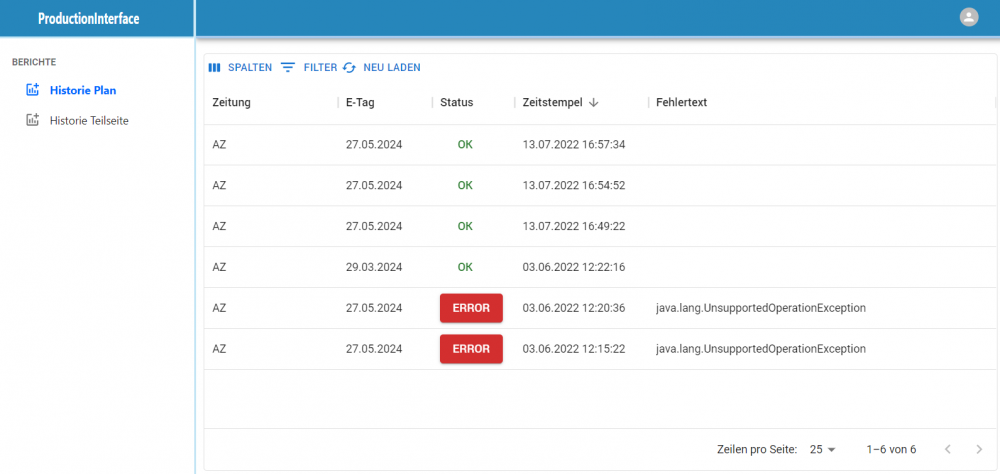
Customisable file names
The names of the export files are now customisable to a limited extent. To do this, the routes set-pubdate-export-filename or set-partpage-export-filename must be overwritten in a customised file ../conf/camel/custom-routes.xml.
Transfer of production data for a partial page
The transfer of the planning data is done by calling the pagination ready function in alfa AdPagination.
The function generates a corresponding event on the alfa event bus. The production data interface then generates a job for creating the partial page PDF to alfa Production. The alfa Production then places the generated partial page PDF at a location defined by a transport.
In addition, the production data interface provides an xml file with the data of the partial page and all elements placed on it.
WebTracker
Multi-client capability for fees
When selecting the fee recipient, the client of the fee recipient is now taken into account. Only those fee recipients are displayed whose client matches the client of the newspaper of the partial page.
The client capability can be deactivated with the webtracker.fee.client.use parameter.
New ConfigurationAdmin interface
The ConfigurationAdmin interface was reimplemented in React. Minor functional changes were necessary in the lists. The filter for a column can now be accessed via a menu on the right of the column.
Access to several FeeCon’s
WebTracker can now access several FeeCon’s in order to access their fee recipients and service types.
Please note that the fee recipients and service types in the different FeeCon’s must be assigned to different clients so that the identification of the fee recipients and service types is unique. In addition, the parameter webtracker.fee.client.use must be activated in the WebTracker so that the client is taken into account in the fee calculation.
When charging for the contents of a partial page, only the fee recipients assigned to the client of the partial page are displayed. For the activity types, all activity types assigned to the client of the partial page and all activity types that are not assigned to a client are displayed.
The description of the configuration can be found here: Configuration FeeConfigService
Types of services for which the fee is client-eligible
The service types for fees can now be client-dependent. Only those benefit types are displayed whose client matches the client of the newspaper of the partial page or which are not assigned to a client.
The client capability can be deactivated with the webtracker.fee.client.use parameter.
ContentLine
PrintLayout
Accessing multiple FeeCon URLs and filtering fee recipients
PrintLayout can now retrieve and use fee recipients and service types from any FeeCon server. These are filtered by client during fee calculation. Configuration is required for this.
Tolerance for exceeding size of elements configurable
Previously, if an attempt was made to place a full-page ad on a page and the size of the ad exceeded the size of the page by a small amount, PrintLayout rejected the placement with a corresponding message.
The tolerance applied to size overruns was previously fixed at 0.01 mm and is configurable from this version onwards, so that slightly oversized ads can also be placed.
The tolerance can be set in the PrintLayout system configuration.
Search in photos – Uniform naming for keyword fields
The field in the metadata of the photos was changed in the configuration from “Catchwords” to “Keywords”.
Display of the ad placement request
A new column “Placement request” has been added in the ad search, which users can display in the table. The placement request entered in AdSuite is displayed in the column.
Connect huGO+ via drag & drop
It is now possible to import images and articles from aDAM “huGO+” into PrintLayout via drag&drop. All metadata assigned in huGO+ are taken over.
Version number and application name in the login dialogue box
Previously, neither version number nor application name was displayed in the login dialogue. The version number was only displayed after login in the loading dialogue, the application name was not displayed at any point. So far PrintLayout and the layout administration could not be distinguished during login and loading of the application.
From now on, both the application name and the version number are already displayed in the login dialogue.
PrintLayout with OpenJDK 18
The OpenJDK used to run PrintLayout and the layout administration has been updated to version 18. This now natively supports Macs with M1 and M2 processors (requires alfa-WebStart 4.5 and higher).
Image workflow warnings: Set default for warning email interval to 15 minutes
If problems occur in the image workflow, for example if photos do not return from external image processing within the configured waiting time, an e-mail with corresponding warnings was previously sent every two minutes. The interval (2 minutes) was already configurable, but the default was 2 minutes. The default has now been raised to 15 minutes, so that even if nothing different is configured, e-mails are only sent every 15 minutes.
Read planned status of an ad from the placement instead of from the ad
When creating a PDF, it is possible to specify whether scheduled ads should be embedded in the PDF. This function is used by Page Planning to obtain PDFs from PrintLayout that do not contain scheduled ads. In this way, Page Planning can assemble scheduled ads into the PDF itself.
Previously, the information whether an ad was scheduled or not was determined by the scheduling data of the ad itself. This meant that an ad that was created via page planning but placed manually on a page was not included in the PDF. Since it was not placed via page planning, it was not mounted either, so it was missing in the final PDF.
From version 2022.7, the information whether an ad is planned or not is determined from the metadata of the placement (=of the ad element). In this way, an ad is considered planned exactly when it has been placed on the page by the page planning.
If a user manually places an ad that originates from page planning on a page, it is so included in the PDF.
EditorialOrganiser
Django 4.0.7
The EditorialOrganiser was upgraded to Django version 4.0.7 to enable the use of new technologies.
New menu item “Theme tree”
In the navigation, there is now a new submenu under the item “Themes” called “Theme tree”. There you will find a view similar to that of moving the themes.
This means that you can see a hierarchical list of all the topics to which you have access with the currently logged-in user. By clicking on the “+” next to a topic name you can display a list of all subtopics of this topic and by clicking on the topic name you can jump to the desired topic.
Article edit call and close function
When performing Ctrl+Click or Meta+Click (Alt+Click) on an article link, the article will now open in a new tab/window.
Label creator/author renamed to author/creator/photographer
In order to ensure a uniform designation in all modules, the label creator/author was renamed author/creator/photographer in the image metadata.
Playout plans extended by content function of the theme
It is now possible to specify a content function for the theme in the theme template administration. Selecting such a theme template in the theme dialogue causes the drop-down menu for content functions to be deactivated. If you deselect the theme template, the previous value in the drop-down for the content function is restored and the field can be used again so that you can still change the content function.
If you edit a theme that has already been saved with a theme template, you can still change the content function afterwards.
Blocking the change of the content function after export to NSE
Just as with PrintLayout exporters, a tick can now be set for NSE exporters in the administration for “Prevent changes to content functions after export”. This means that the content function of already exported NewsSuite articles can no longer be changed in the article editor.
iCal emailing with SSL
A new setting called CALDAV_EMAIL_USE_SSL has been added to the local_settings. By default, this setting is False and has no effect. If it is set to True, SMTP with SSL is used for sending e-mails with iCal attachments.
ATTENTION: In the course of this, the default value of the setting CALDAV_EMAIL_USE_TLS has been changed from True to False. If both settings are set to True, CALDAV_EMAIL_USE_TLS has priority, i.e. STARTTLS is used.
Drag&Drop from huGO+ to the EO
From the XML delivered by huGO+, the first URL is now extracted in JavaScript and passed on to the backend as if a URL had been dropped.
This means that drag & drop of articles and images from huGO+ to the EO is now possible in interaction with Atlas.
For the prerequisite, see here.
Support drag & drop of multiple URLs
The EO now supports dropping multiple URLs at once in both the theme view and the block editor. This does not only apply to huGO+, but a URI list of the MIME type “text/uri-list” is now generally supported.
Especially for huGO+, the processing of the XML during the drop has been extended so that several URLs can also be read out there.
Migration to Django 4
The EO is now based on Django 4 to remain future-proof and make it easier to implement new technologies.
IMAP support for mailboxes
The EditorialOrganiser can now retrieve mailboxes via IMAP in addition to POP3. This applies to both the inboxes (which import emails into topics) and the reply mailbox.
A configuration option has been added to local_settings.py:
- SEND_REPLY_USE_IMAP: Values are True or False. If True, IMAP is used to retrieve mails from the reply mailbox, otherwise POP3. Default: False (POP3)
A configuration option has been added to mail2subtopic.conf for each mailbox:
- use_imap: Values are True or False. If True, IMAP is used to retrieve mail from this mailbox, otherwise POP3. Default: False (POP3)
Article status changes for NewsSuite
Previously, article status changes in EditorialOrganiser were not transferred to NewsSuite. This functionality has been added in this version. Notification of status changes is done via ActiveMQ.
To set this up, three settings must be added in local_settings.py:
- NSE_ACTIVEMQ_URL: Address of the ActiveMQ
- NSE_ACTIVEMQ_USER: User name for communication with ActiveMQ
- NSE_ACTIVEMQ_PASSWORD: Password for the user
DAM – Digital Asset Manager
author/copyright field receives the addition photographer
To standardise the applications, the author/creator field is to be extended by the addition of the photographer:
- in the document metadata: The label Author is to be renamed Author/Creator/Photographer.
- in the search parameters: The label Author, Rights Holder, Copyright should be renamed Author, Rights Holder, Copyright, Photographer.
The display in the detail view and in the search component has been changed.
Photographer can be searched from the author field
Until now, the photographer was entered in the Copyright field. This was done during upload as well as during editing. If a photographer was set, the metadata of the photo was changed as well as the IPTC metadata.
From version 2022.9, the photographer is entered in the Author (documentcreator) field and synchronised in the IPTC field BYLINE. For customers who want to continue using the usual handling via the Copyright field, a configuration switch use_me_copyright_photographer must be set in the config.json file from 2022.9:
use_me_copyright_photographer
- True, then use meta.documentcopyright
- False or missing, then use meta.documentcreator
Upload
When uploading, the following fields are connected per ATLAS default configuration:
- Autor = meta.documentcreator mit iptc.byline
- Copyright = meta.documentcopyright mit iptc.copyright
If a photo is dragged into the upload area of aDAM, the fields Author and Copyright are evaluated and displayed by the analysis of Atlas according to the above rules (provided that the fields Author and/or Copyright are configured or visible accordingly).
If you switch to the tab “IPTC” for the photo and then select one of the photographers from the list, the name of the photographer will be written into the field
meta.documentcopyright if use_me_copyright_photographer = true or in meta.documentcreator if use_me_copyright_photographer = false or missing.
ATTENTION: Regardless of what is contained in the input fields for author or copyright, the name of the photographer always overwrites this content.
List view
The author or copyright can be displayed in the list view. The prerequisite for this is that the “Copyright/Photographer/Author” checkbox is set in “Edit user profile→Settings→List view”.
If use_me_copyright_photographer = true is set in the system configuration, the copyright is displayed together with the known icon.
If in the system configuration use_me_copyright_photographer = false or the parameter is missing, the author is displayed.
Automatic workflow for optimising PDFs directly in the atlas
A PDF workflow was developed for PDV that sends PDFs via a hot folder through an Asura queue for cleaning. The requirement is implemented in such a way that all PDFs imported into the system are automatically sent to Asura. When the PDF comes back from Asura, the existing PDF in the system is replaced with the optimised version. This way you have a very simple but safe workflow, because even if the Asura queue is not running, you still have the original PDF to work with.
Atlas has now been extended so that the file names now also include the Atlas ID, so that someone from the administration can easily find the motif in aDAM.
FeeCon
Copy function for price lists
A price list can now be copied by selecting an existing price list, changing the name and using the “Create” button.
When a name is “created” it is checked whether it already exists – the creation is rejected if it was already assigned – a new price list is created if it was not yet assigned.
SmartNews App
Awards in an article can now also be marked with a FontAweSome icon. The icon can be positioned as desired, the text block either to the right of it or below it. Notes can also be displayed with a separate background, for example.
RSSFeed articles can now be customised as desired in the roof area of the article detail display, e.g. with the combined display of location and date.
A regular expression can now be used to define whether, when clicking on an ad in the page view, the ad should be opened directly (e.g. useful for online puzzles) or only an enlarged image section should be displayed.
In the Atlas system, the function of generating the image section from a PDF page is not available. It is now possible to configure whether this image section is cut out of the preview of the page. This means that image sections are also available for advertisements in the Atlas system.
In the grid view with several pages (typically one page stands for a department in the dynamic content), individual pages can now be hidden user-specifically and the order of the pages can be sorted.
Interstitials can now be displayed and configured in many different ways.
The data of article overviews can now also be read from the results of several queries.
The font size of the article text can now be changed in steps stored in the external configuration, which means that the change is more responsive.
When changing the font size of the item text, the font size xxx can now be reset to 100% by tapping on the text. Optionally, a link to reset the size to 100% can also be displayed.
Item detail view: if several images are available, the number of images is now displayed in the navigation bar in a badge on gallery button.
The external configuration files can now also contain comments, these are filtered out by SmartNews when using the JSON files.
The PageBar/resort selection bar can now be configured more extensively; among other things, background colour, border and various font settings can be stored separately for active and inactive entries. In addition, FontAweSome icons can be defined on the left and right for navigation.
In a horizontal, scrollable article list, buttons can now optionally be displayed that allow scrolling page by page. The buttons can be set in various ways in the external configuration. The same applies to the YouTube, gallery and supplement lists.
The puzzle click icon stored in the configuration can now also be adjusted in size and the size of the environment (hitSlop).
Links in a grid can now also be visually executed as buttons.
In a ViewPager, the elements from index 1 onwards are now loaded with a small time delay, thus the first page loads more performantly.
The PageBar configuration can now also be outsourced to a template.
On the iPad, the display of the TabBar has been changed so that the elements (icon/text) are displayed next to each other.
The podcasts info has been nationalised.
Pure button components without text (such as in the navigation of the article detail view) have been made accessible, the text for this is customisable in the configuration.
In the item detail view, YouTube videos can now be played directly inline in the view.